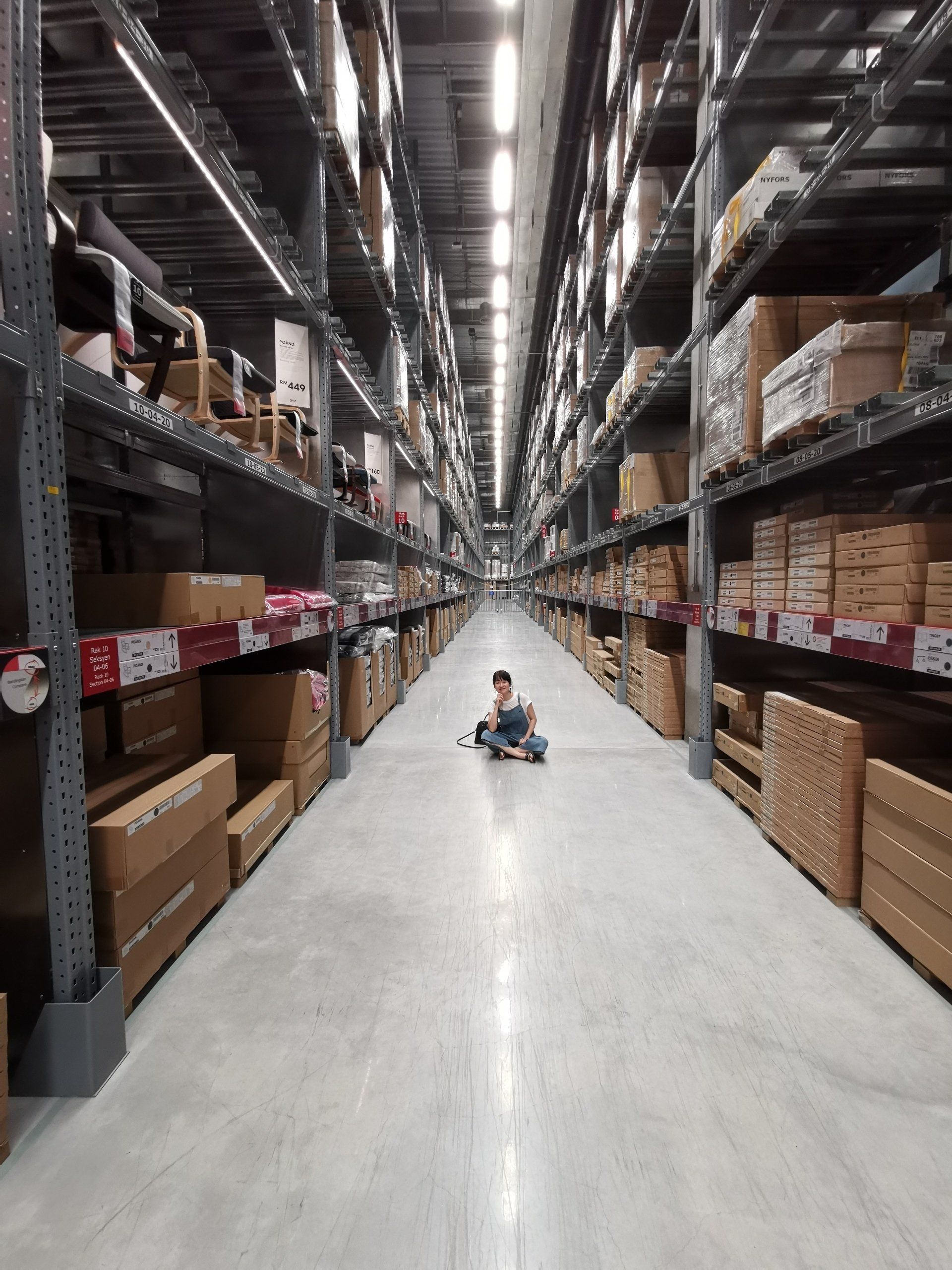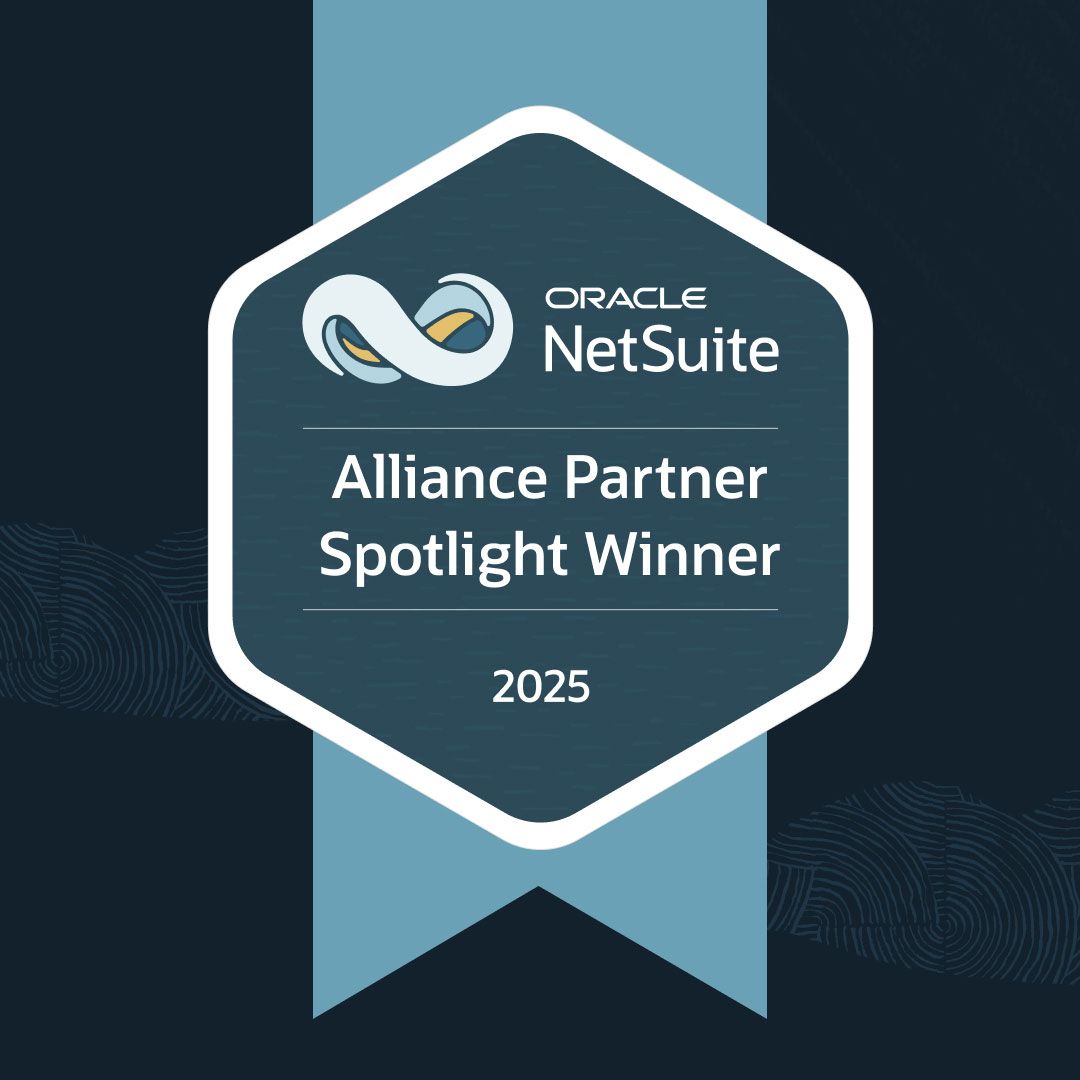NetSuite Case Management Set Up: How to Configure Case Statuses, Rules, Types, Priorities, and More
Your company must address issues quickly and satisfy customers to win in the marketplace. Therefore, you need to know how to properly operate your NetSuite CRM.
Customer experience is critical for every business. You must offer frictionless ways to report issues and ask questions. Otherwise, you'll lose repeat customers, and your bottom line will suffer.
We know it can be a headache to field an influx of support cases, so we want to ensure you've set your NetSuite case management system up for success. We've assembled a quick setup guide for enabling company features; setting up case tasks, priorities, types, origin types, and issues; customizing support preferences; and more. Basically, it will help you manage critical pieces of your customer relationship management (CRM) system, so the software provides the best return on your investment.
Schedule a consultation with our experts for further advise about NetSuite management.
What is NetSuite Case Management?
NetSuite Case Management is a powerful ticketing system and one of two support management options built into NetSuite’s CRM. It handles support requests submitted from external sources, such as customers.
The other CRM support management option is an internal help desk for company employees. You can enable both features simultaneously, but this guide focuses solely on the external NetSuite case management system.
General Setup
Enable Company Features
You must enable a few company features to use the NetSuite Case Management System.
Navigate to Setup > Company > Enable Features > CRM Tab. Under Basic Features, enable Customer Support and Service.

Under Support, enable the following based on your business needs:
- Email Case Capture
- Automated Case Escalation
- Knowledge Base (if you want to publish support cases)
- Help Desk (for internal help/support cases)
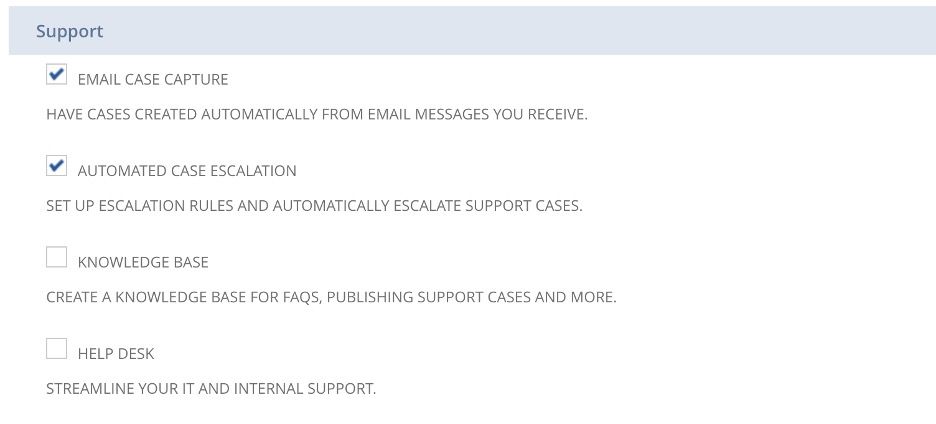
Now, you can customize the NetSuite Case Management system.
Setup Tasks
Case Statuses
NetSuite’s pre-configured case statuses help find cases and track their progress. You can even edit them to better suit your business. These statuses are:
- Not Started
- In-Progress
- Escalated
- Re-Opened
- Closed
To find this list, navigate to Setup > Support > Case Statuses.
You can also create a new status by navigating to Setup > Support > Case Statuses > New.
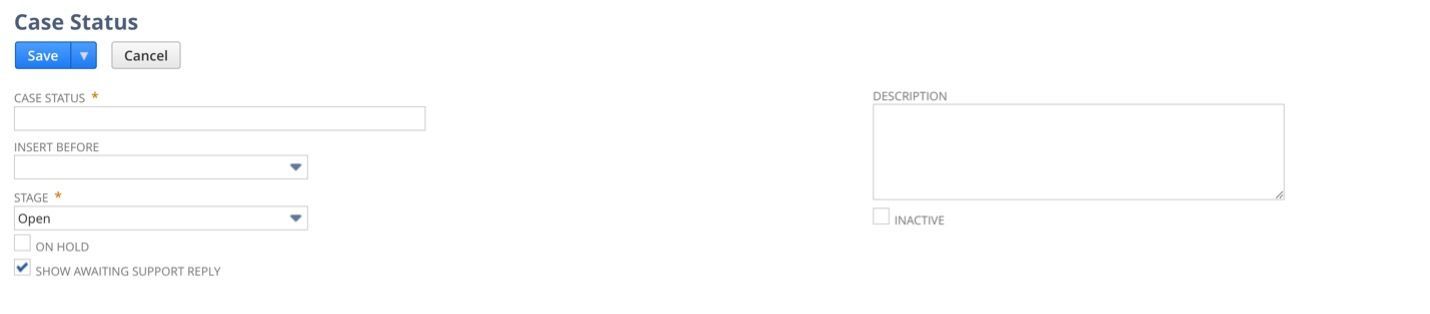
Case Priorities
True to its name, case priorities organize case management by priority status. NetSuite provides the following pre-configured case priorities.
- High
- Medium
- Low
To find the list, navigate to Setup > Support > Case Priorities.
Or create new priorities by navigating to Setup > Support > Case Priorities > New.
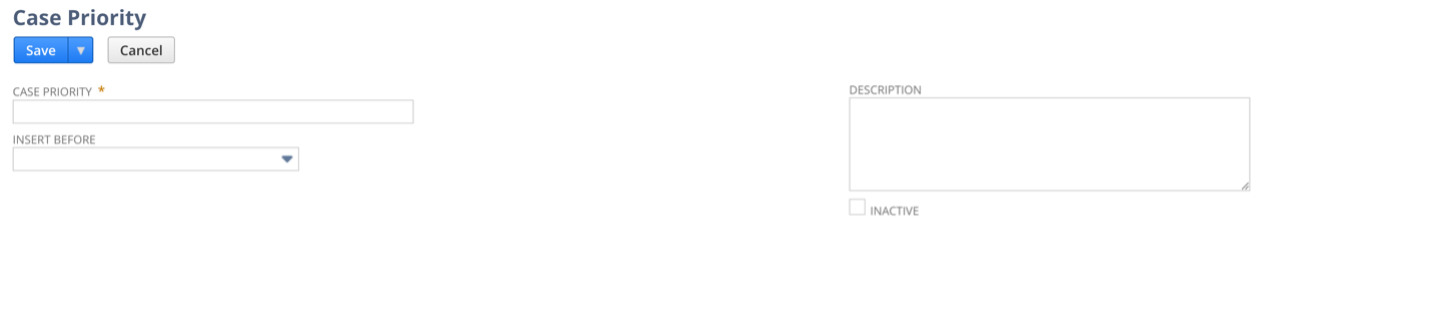
Case Types
Case types categorize each case by issue. NetSuite Case Management provides three pre-configured types:
- Question
- Concern
- Problem
Businesses can use them for reporting purposes and support organization. For instance, support representatives can be assigned to certain case types based on knowledge or business needs. To find them, navigate to Setup > Support > Case Types.
You can create new case types by navigating to Setup > Support > Case Types > New.

Case Origin Types
Case origin types offer details on how a case was submitted. NetSuite Case Management provides four pre-configured origins.
- Web
- Phone
- Other
Find them by navigating to Setup > Support > Case Origin Types.
Create a new case origin type by navigating to Setup > Support > Case Origin Types > New.

Case Issues
Companies generally offer support for goods and services and can use case issues to record intangible requests.
For example, a company may offer support for an item and list installation or repair as the issue. NetSuite doesn’t offer pre-configured case issues, but you can create your own by navigating to Setup > Support > Case Issues > New.

Case Management Setup
Case Profiles
You can create multiple case profiles to streamline the support management process. Think of your case profile as a team of individuals handling specific business subsets.
However, note that each case profile operates independently. For example, suppose you create a specific template with branding in one profile. That branding isn’t automatically applied to all profiles.
To create a case profile, navigate to Setup > Support > Case Profiles > New. Fill out the following fields on the General subtab.
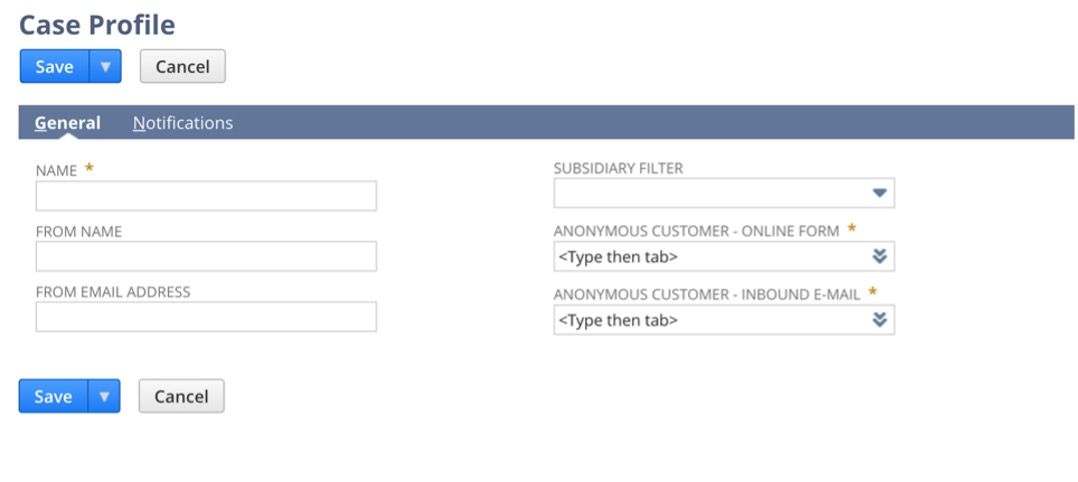
As you can see, each case profile has options to assign an email address and filter by a subsidiary.
You must also make two mandatory selections so customers can submit cases online: Anonymous Customer - Online Form and Anonymous Customer - Inbound E-mail. NetSuite Case Management uses these settings if no pre-existing customer is found in the system when a case is submitted. You can select from the dropdown lists or create your own options.
Notifications Subtab
You can select templates for certain email notifications. These templates come pre-built but can be further customized to streamline your support management process.
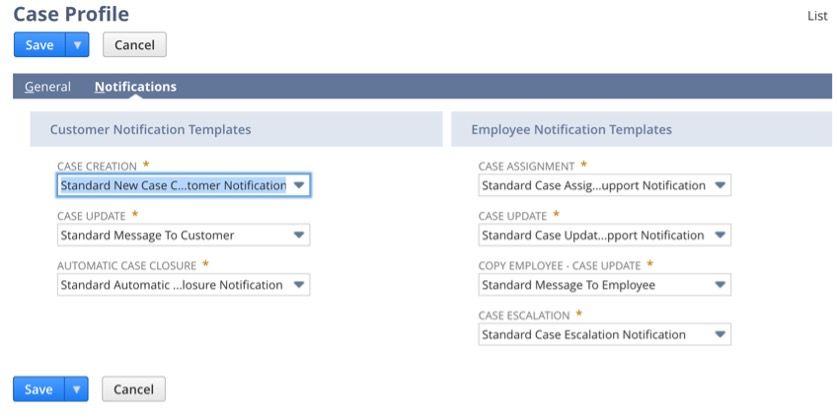
Case Rules
NetSuite Case Management allows users to build rules that automate case assignments to specific support groups or representatives. Case rules are assigned to case territories and based on native and custom fields.
You must create a case rule before you create a territory. NetSuite does not provide any pre-built case rules.
To view existing case rules, navigate to Setup > Support > Case Rules.
To create a new case rule, navigate to Setup > Support > Case Rules > New. You will see a list of all case rule fields you can use.
This example shows the fields you complete to create a case rule for states.
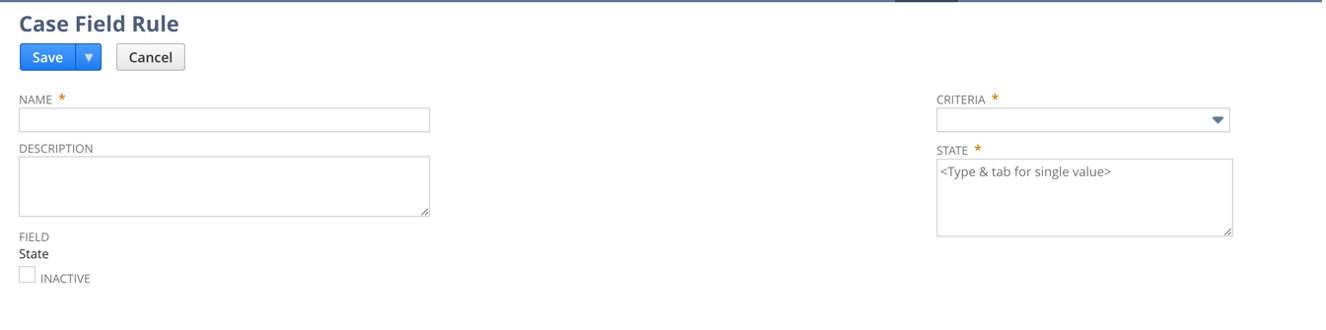
You can name your rule and select the states and criteria it applies to. Once this rule is created and saved, you can assign it to a territory and specific support representatives or groups.
Case Territories
Case territories allow users to assign rule sets to specific support groups or individual representatives. To view your current case territories, navigate to Setup > Support > Case Territories.

NetSuite Case Management also includes a territory called Default Round-Robin. This territory is a catch-all feature. For example, suppose a case comes through that doesn’t match any rules. In that instance, the system will assign it based on the Default Round-Robin rule.
You can go into the rule and assign a specific support representative or group to it. Yet, suppose you don’t choose an assignment within the rule. In that instance, any cases that fall outside your territories or rules will sit in the case queue, waiting to be assigned.
You can assign someone to the Default Round-Robin rule by simply editing it.
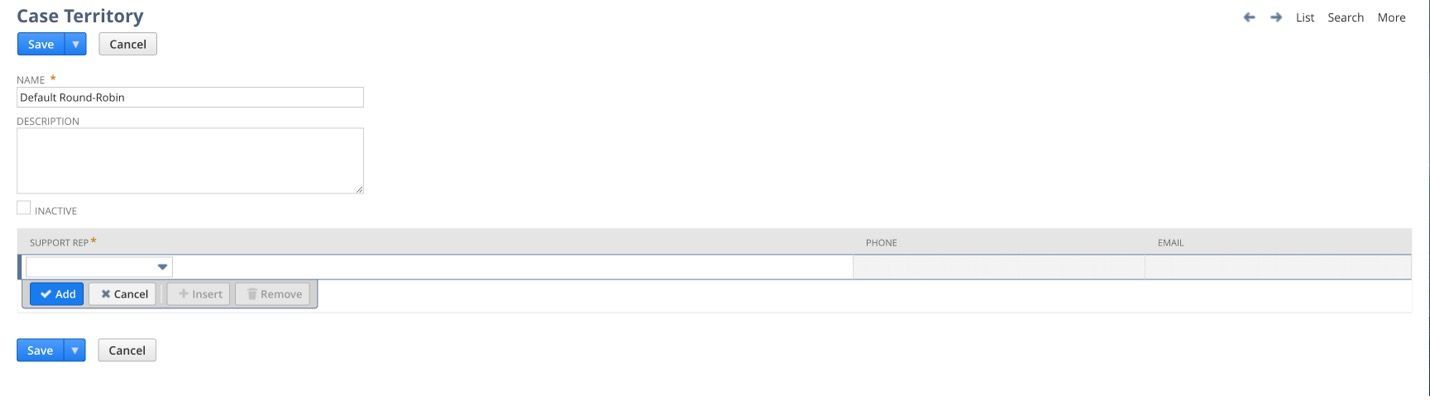
To create a new case territory, navigate to Setup > Support > Case Territories > New.
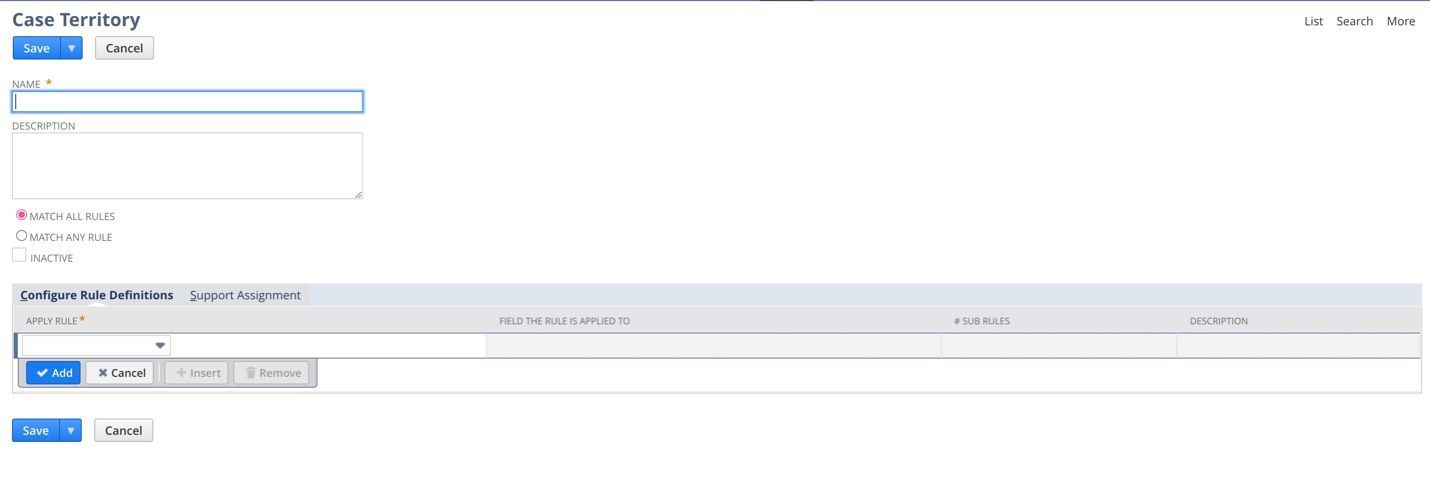
Name your case territory, and then configure the rule definitions and support assignments applied to it. Select a rule definition from a list of previously created rules. Then, under the Support Assignment subtab, select the individuals or group assigned to this territory.
Escalation Rules
Case escalation rules help automate case assignments. For example, you can escalate certain cases based on case types, priority, etc. The escalation rules and escalation assignments are set up like rules and territories.
To create a case escalation rule, navigate to Setup > Support > Escalation Rules > New. Then, you will see a list of fields upon which you can base your escalation rule.
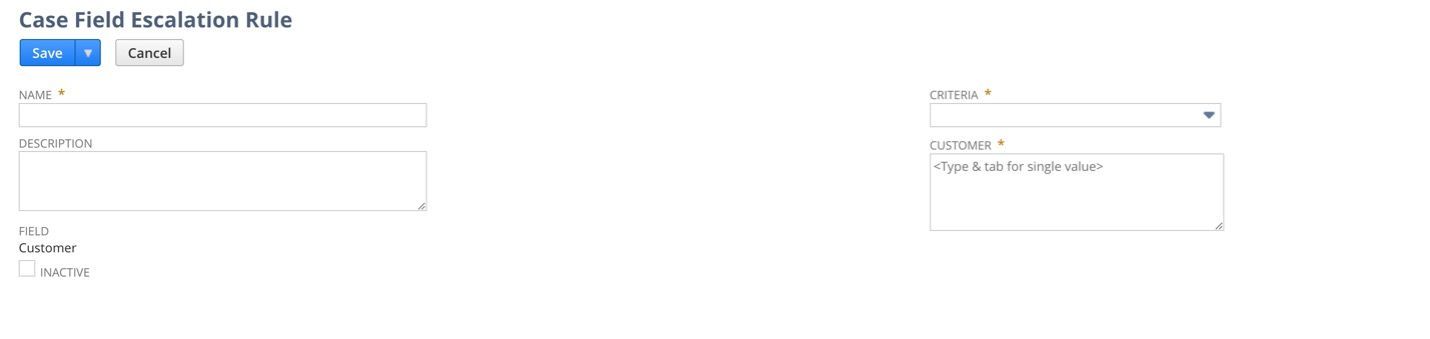
After creating a case escalation rule, assign it to a group or individuals. Navigate to Setup > Support > Manage Escalation Assignments > New.
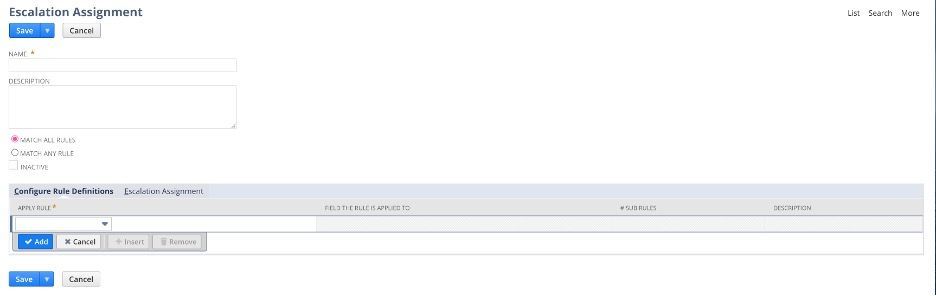
Support Preferences
Users can customize many preferences within the NetSuite Case Management system. Preferences include:
- General
- Notifications
- External
- Inbound Email
- Ordering
You can also enable or disable them based on company use cases. However, remember to review these cases before your support management system goes live.
Navigate to Setup > Support > Support Preferences.

Employee Features
After configuring all features, preferences, and setup, designate specific employees as support representatives. Otherwise, your team members can’t work cases and utilize all the features offered.
To designate support representatives, locate the employee record for each staff member on the support management team. Then, check the
Support Rep
box on the record.
Item Features
Check the Offer Support box to select specific items on support cases. You will find it under the Preferences subtab on the item record.

Maximize NetSuite and Thrive!
A properly managed NetSuite CRM streamlines your support process and provides customers with fast service that earns their loyalty. So, you have to get the setup right.
Of course, the CRM isn't the only piece of software you need to function flawlessly. You have to format every part of NetSuite correctly to fully capitalize on your investment.
We know software can get complicated and stressful. Fortunately, there's no reason to figure it out alone. Our Managed Services packages offer thorough NetSuite training and support so your system can work like a dream. Start maximizing NetSuite and schedule a consultation today.
Brittany Klecker is an ERP Implementer for SuiteDynamics. She enjoys analyzing current business processes and looking for ways to automate tasks and optimize time use. She also spends her time discerning how our clients operate so they can receive personalized, high-quality work. Brittany resides in Cross Plains, WI, with her daughter, Alexandra. She graduated from Edgewood College, where she obtained a Bachelor of Science Degree in Psychology.