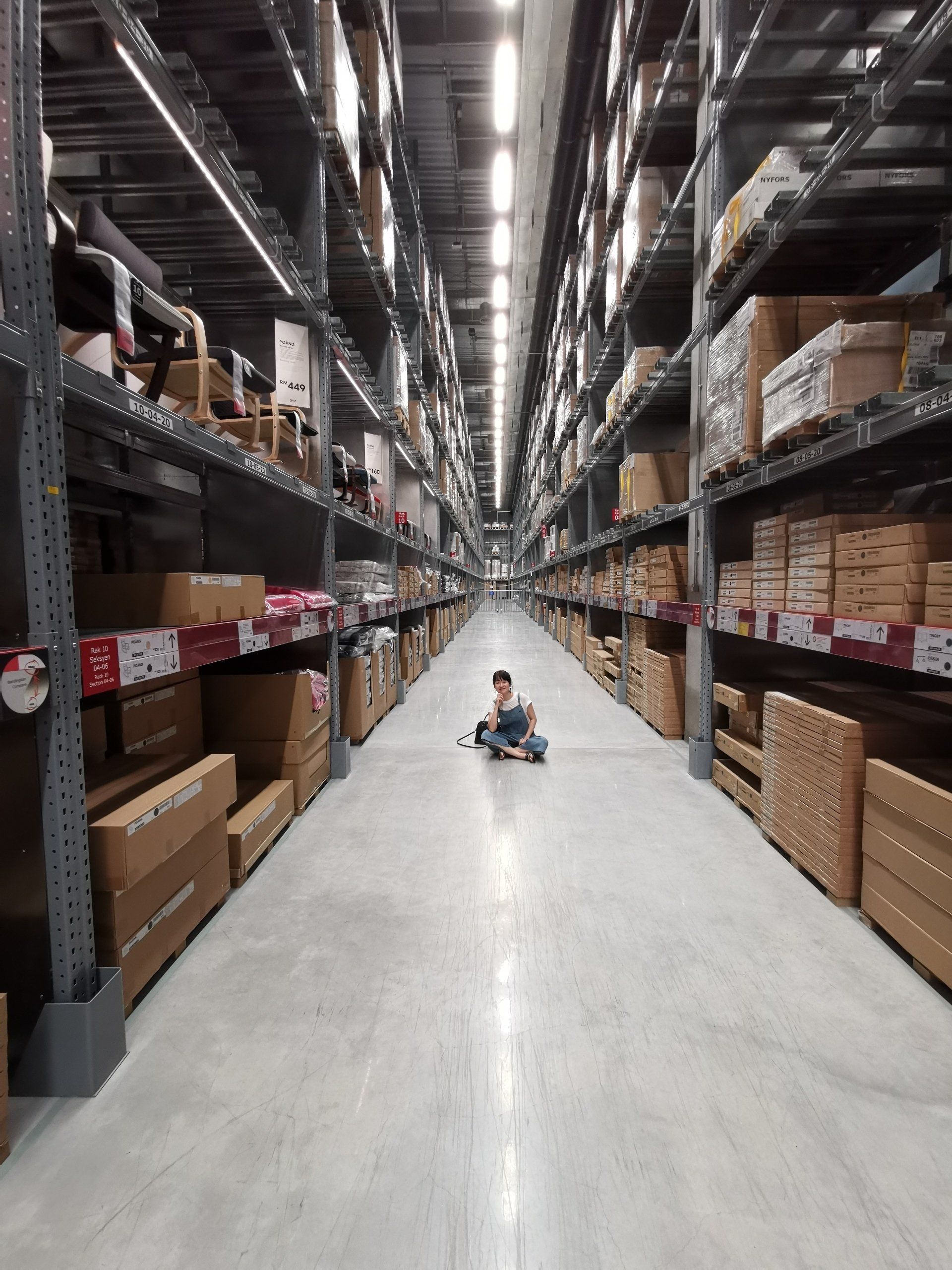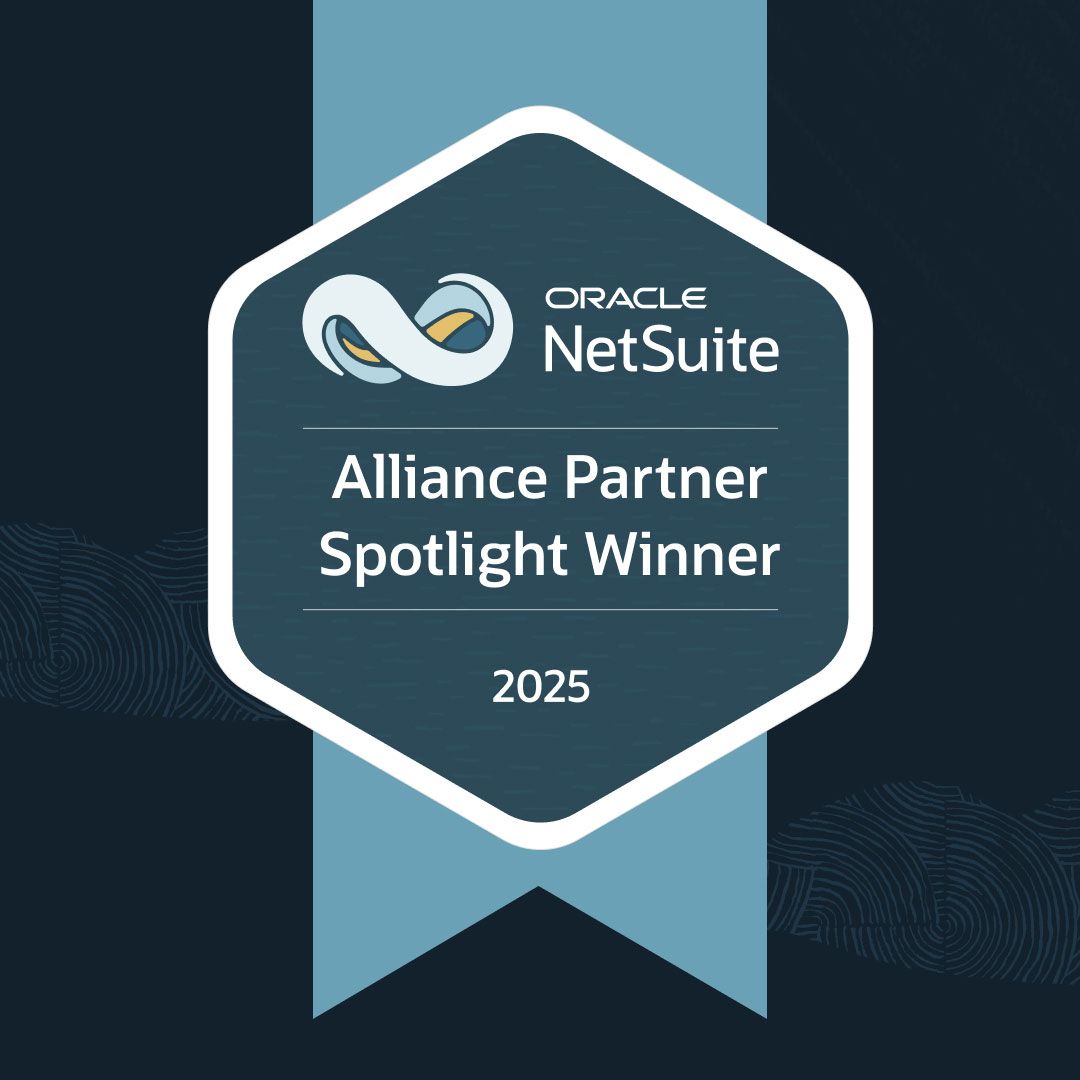How to Create NetSuite Memorized Transactions and Ease Your Accounting Workload
Your company's NetSuite investment can help skyrocket productivity and sales. But you must know how to use the system's most valuable features.
A NetSuite Enterprise Resource Planning (ERP) system saves your company significant time and money by streamlining business processes. Various automation features, like NetSuite memorized transactions, reduce manual entry so your staff can focus less on tedious tasks and more on innovating and making sales.
However, you must understand your NetSuite ERP to enjoy these features and maximize your investment. Otherwise, you’ll waste money on a system you can’t operate.
We know you’ve got a business to run and don’t have the time to teach yourself and your staff the NetSuite system. Let us take NetSuite training off your plate. Our
Managed Services packages include educational resources, group instruction, and one-on-one lessons that ensure your team wields the software with precision.
Discover how to establish NetSuite memorized transactions in our guide below. Then, schedule a free consultation with SuiteDynamics experts to start planning custom NetSuite training for your company.
What Is a NetSuite Memorized Transaction?
A NetSuite memorized transaction allows users to save and store transaction templates for future use. These templates can include transactions such as sales orders, purchase orders, invoices, journal entries, etc. When a user creates a memorized transaction, they save a snapshot of the transaction's details, including line items, amounts, dates, and other relevant information. This snapshot allows the user to quickly and easily replicate the same transaction without manually inputting the data each time.
How Is a Memorized Transaction Useful?
NetSuite users create memorized transactions for various reasons, which include speeding up internal processes and increasing accuracy.
1. Increased Efficiency
NetSuite memorized transactions save time by reducing the need to enter the same transaction details repeatedly. Users can quickly access and reuse pre-configured templates, hastening data entry and reducing the risk of errors.
2. Increased Consistency
Memorized transactions help maintain consistency in data entry. Since the template is predefined, there's less room for variations or mistakes in transaction data, ensuring data integrity.
3. Automated Recurring Transactions
For regular transactions, such as recurring monthly bills like rent or standard repeating sales orders, you can set up memorized transactions to automatically generate at specific intervals, reducing manual effort.
4. Simplified Transactions
In cases where transactions are complex and have multiple line items or custom fields, memorized transactions simplify the process by pre-populating the necessary data.
5. Streamlined Workflows
NetSuite memorized transactions can be part of broader workflows where multiple users or departments must follow specific processes. These templates ensure everyone follows the same procedure and records transactions consistently.
6. Established Audit Trail
NetSuite maintains an audit trail for changes to memorized transactions, helping organizations track any modifications or access to these templates.
Schedule your free consultation with SuiteDynamics experts and discover more ways to save time and effort with NetSuite.
How to Create Memorized Transactions in NetSuite
Example 1: Prepaid Insurance VENDBILL6
- Navigate to Transactions>Payables>Enter Bills.
- Enter VendBill.
- Choose “Prepaid Account” on the Expense and Items tab.
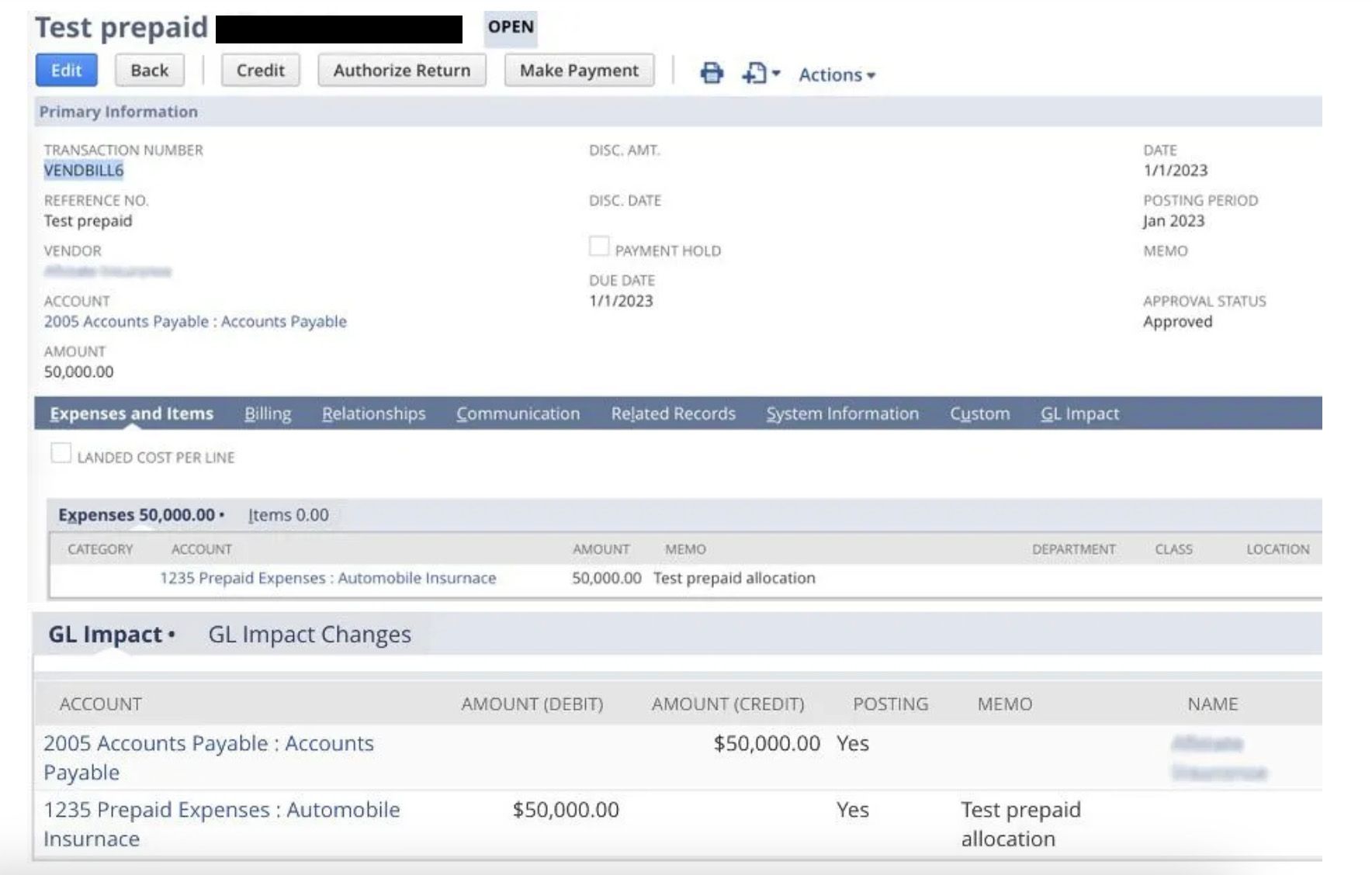
3. Navigate to Transactions>Financial>Journal Entry.
- Enter the journal for your first month’s allocation.
- Debit the expense account.
- Credit the prepaid account.
- Click Save.
- Click Edit.
- Hover over Actions and choose Memorize.
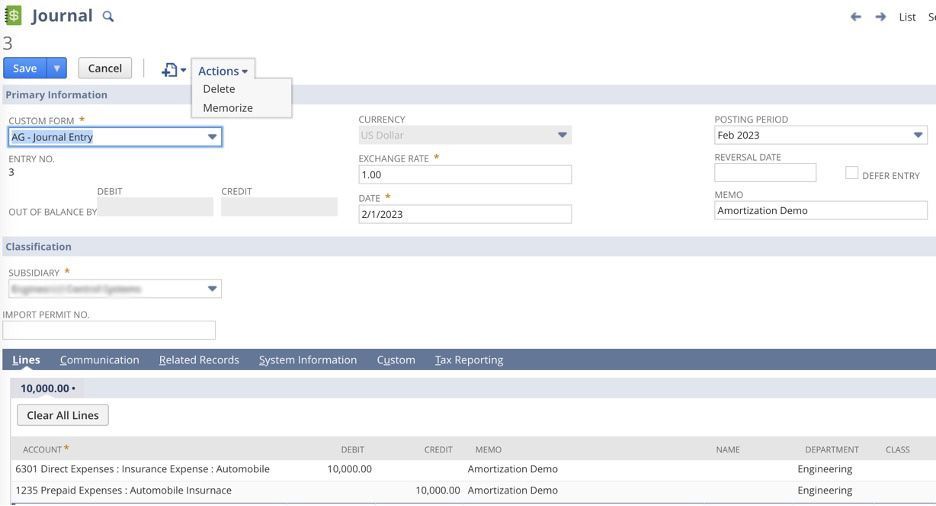
4. Set up the parameters of the Memorized Transaction.
- Choose a descriptive name.
- If you want the transaction created automatically on a given date, choose “Automatic” under Action. Otherwise, choose “Reminder.”
- Enter the date under Next Date.
- Choose a number under Repeat Every. This number will determine how often the transaction will be created within your chosen period.
- Indicate your chosen period in the Time Period field.
- Make an entry under Number Remaining, indicating how often the transaction will repeat or check Indefinite. Note that the number remaining is one less than the original total due to the originating transaction that was just created.
- Click Save.
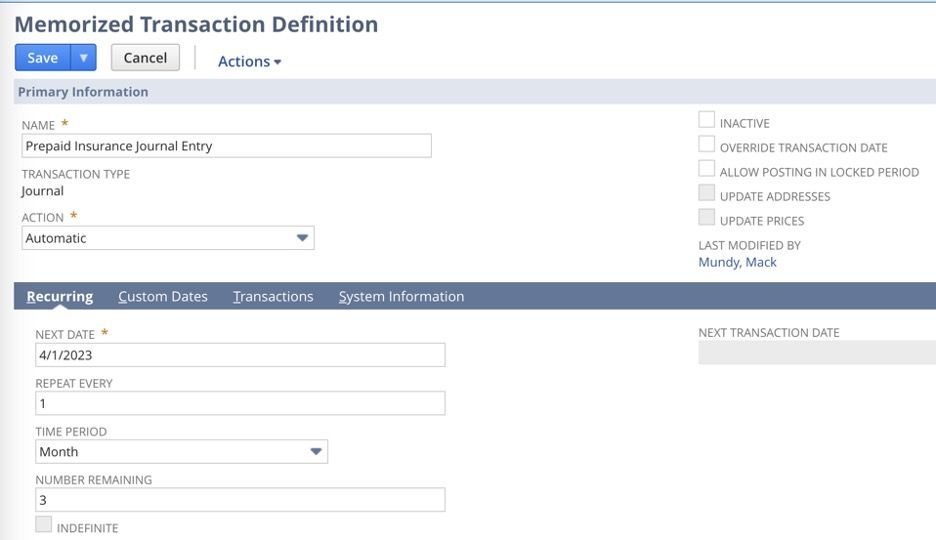
5. You can find existing (in process) transactions under the Transactions subtab. It lists all transactions created from NetSuite memorized transactions.

6. To force a transaction creation when the Next Date is either in the future or past:
- Navigate to Transactions>Management>Enter Memorized Transactions>List.
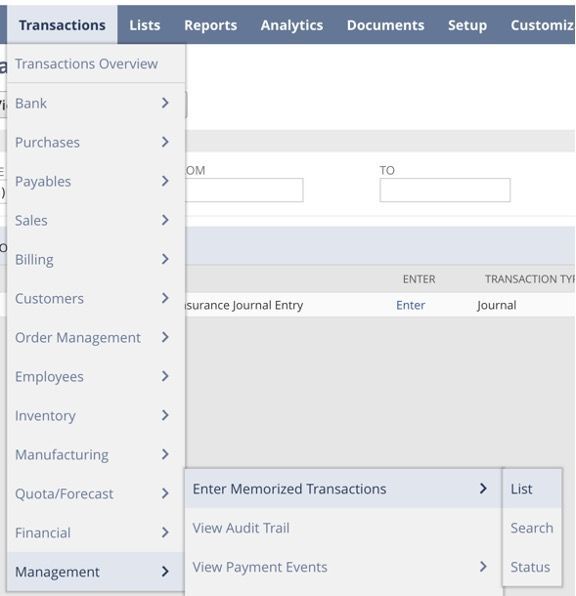
b. Expose the filters by clicking the plus symbol next to Filters.
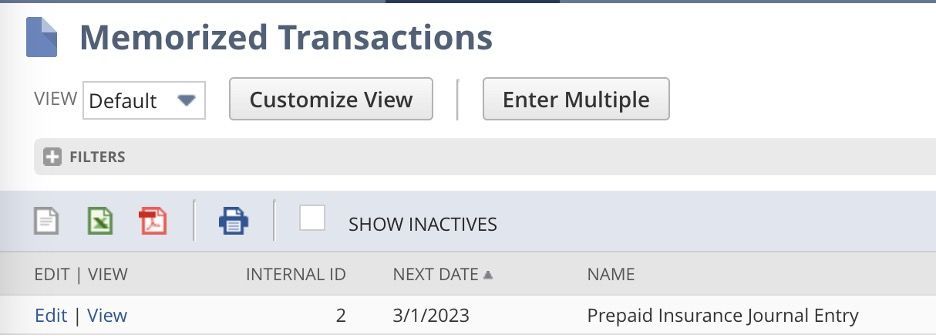
c. Enter your designated dates in the From and To fields.
d. Click Enter Multiple.
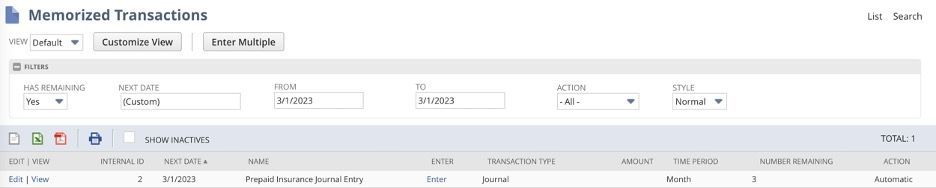
e. Ensure the Use Next Date box is checked.
f. Check the box to the left of any NetSuite memorized transactions you want created.
g. Click Submit.
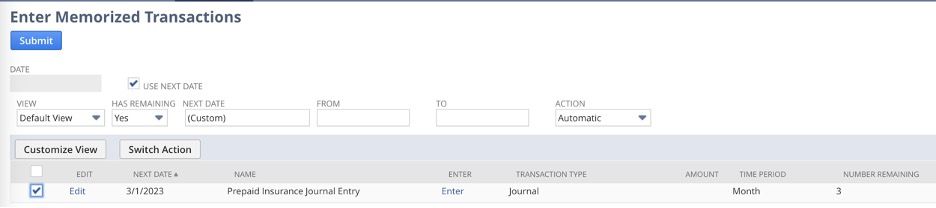
h. While in progress, the Process Status screen will display the submission status.
i. Click Refresh when the Submission Status for your NetSuite memorized transactions says “Complete” and Percent Complete reaches 100%.
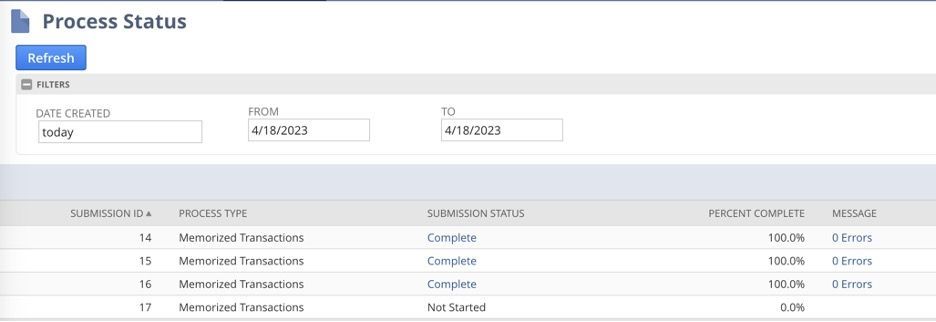
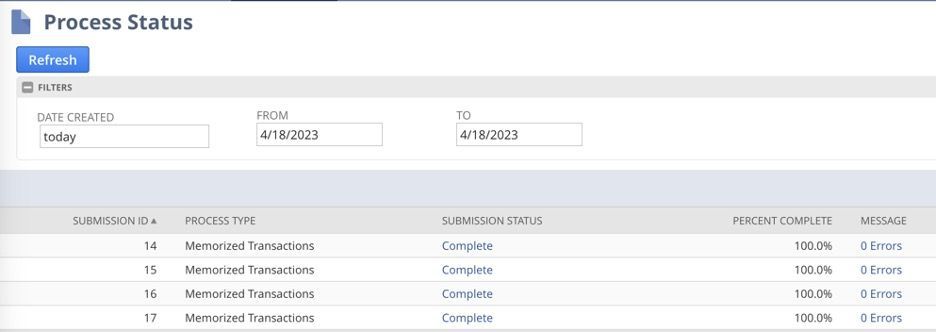
7. You’ve now created your journal entry, and it’s reflected on the selection screen for journal entries.
- Navigate to Transactions>Financial>Journal Entries>List and Transactions>Management>Enter Memorized Transactions>List.
- Click View to the left of the transaction.
- Click on the Transactions subtab to see a list of all transactions created by this memorized transaction.
Example 2: Payroll or Overhead Allocation to Departments
- Enter a third-party payroll expense (such as a vendor bill).
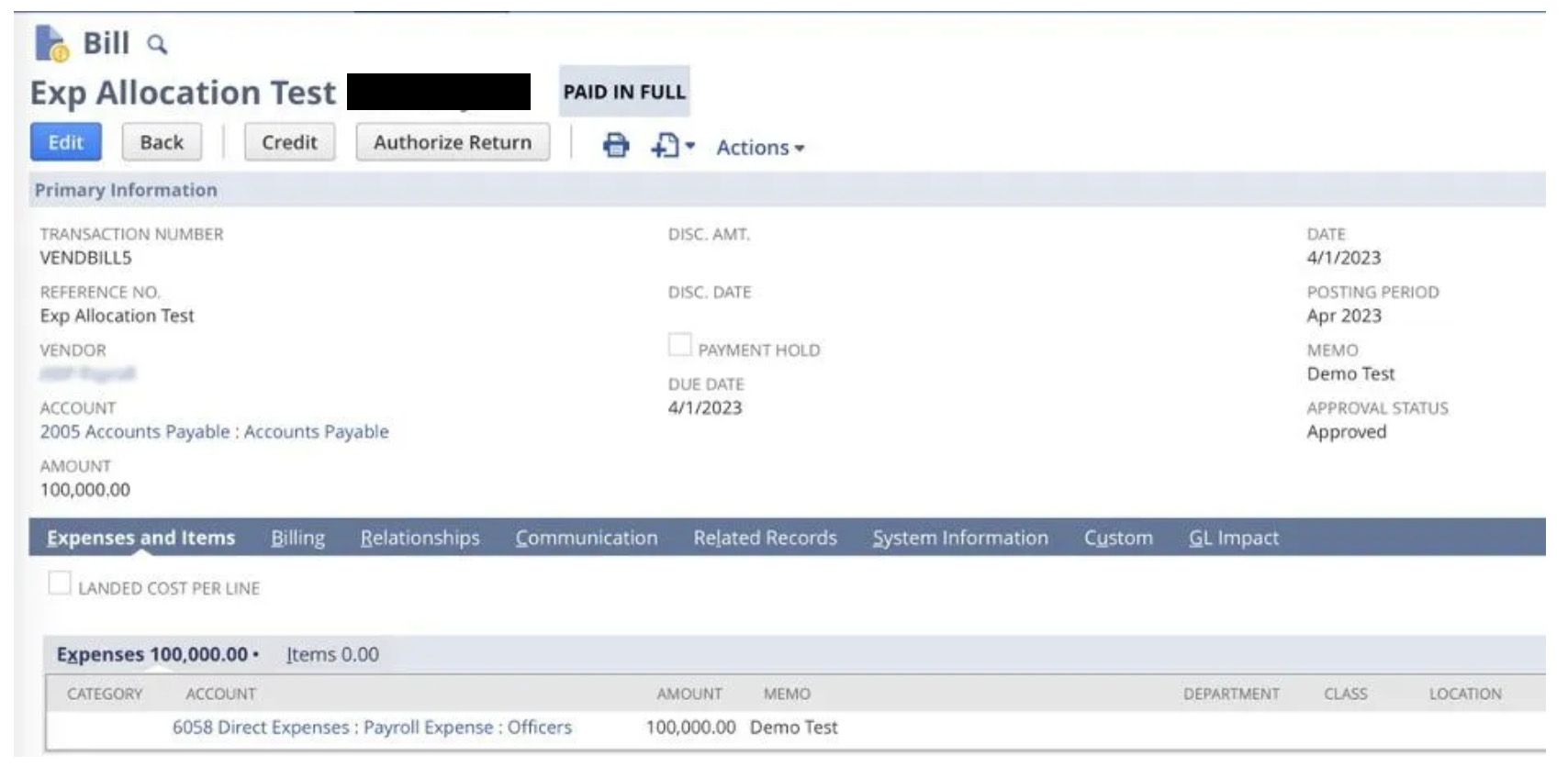
2. Create a journal entry dated the same day.
- Credit the same account.
- Add debit lines for the same account and each location.
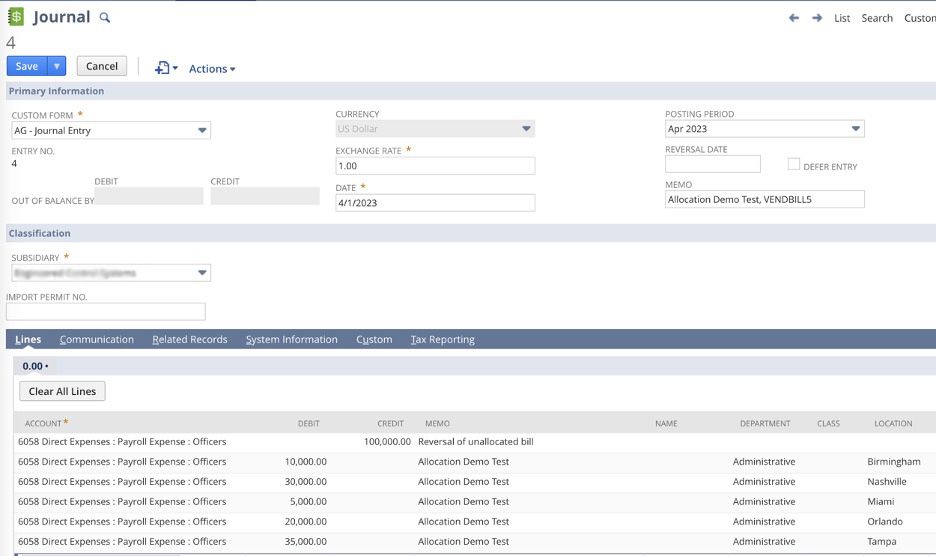
c. If this allocation happens regularly, the journal entry can be memorized or copied in the future.
d. Click Save to save the transaction.
e. Click Edit.
f. Hover over Actions and choose Make Copy.
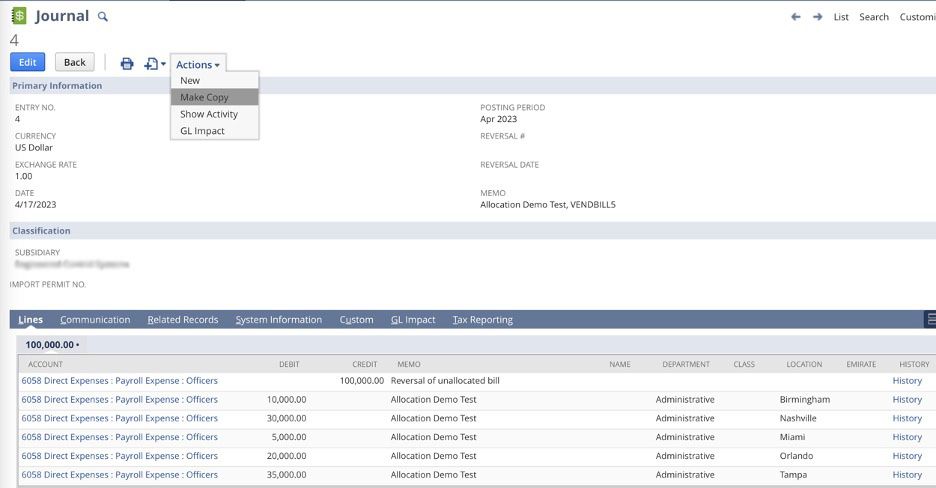
g. NetSuite will create a replica of the transaction, but it will use today’s date. The date is also editable.
Have any questions? SuiteDynamics experts can explain NetSuite memorized transactions in greater detail during your free consultation.
Reach Your Full Potential With NetSuite
A NetSuite ERP works miracles within your company. It reduces manual entry, automates tasks, coordinates all departments and systems, and efficiently runs your business. You just have to know how to use it.
We know NetSuite is a complex and overwhelming system that your workforce doesn’t have time to learn. The effort would take too much focus from primary tasks.
Instead, schedule NetSuite training with SuiteDynamics experts. Our team will work with your staff in groups or one-on-one to ensure every employee can boost productivity with NetSuite. We can even provide
written and video resources your users can review for years to come.
Don’t wait until your team has wasted countless hours bumbling around in NetSuite. Start a customized training program with SuiteDynamics during your free consultation.
We pull information from NetSuite material, SuiteDynamics experts, and other reliable sources to compose our blog posts and educational pieces. We ensure they are as accurate as possible at the time of writing. However, software evolves quickly, and although we work to maintain these posts, some details may fall out of date. Contact SuiteDynamics experts for the latest information on NetSuite ERP systems.
Part of this text was generated using GPT-3, OpenAI’s large-scale language-generation model. After generating the draft language, our team edited, revised, and fact-checked it to ensure readability and accuracy. SuiteDynamics is ultimately responsible for the content of this blog post.