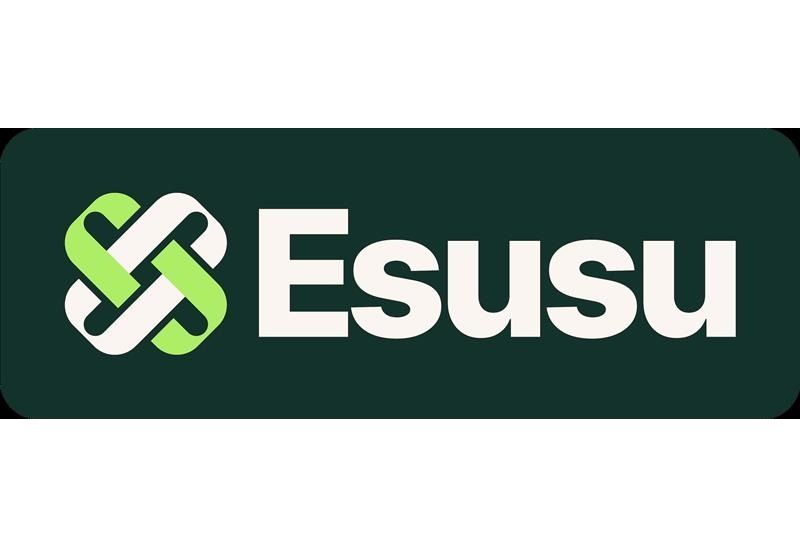Casey Watson is the Marketing Communication Specialist for SuiteDynamics. She has a degree in journalism from Murray State University and over 10 years of experience researching and writing about various subjects, including insurance, nonprofit work, and healthcare. She has been covering NetSuite ERP systems for more than two years.
The NetSuite Saved Search: How to Make Data Retrieval as Easy as Pie
Navigating NetSuite doesn't have to be a struggle. You just need the right guide.
If you run a business, you probably search for the same types of information over and over: sales numbers, production expenses, production times, etc. But why? Shouldn’t you be able to automate those searches so they constantly update on your computer?
NetSuite, at least, thinks that should be possible. So, it created the NetSuite saved search.
SuiteDynamics experts can teach your team more about NetSuite Enterprise Resource Planning (ERP) features like the saved search so they can navigate the system efficiently. Our training programs cover system basics and company-specific customizations so your employees get all the information they need to maximize your NetSuite investment.
Our company works with NetSuite to customize and implement ERP systems, and our experts offer detailed instructional materials and one-on-one training so clients can learn the platform quickly.
We know the system can be overwhelming, so let us simplify it. Schedule a free consultation with our team today and start using NetSuite with confidence.
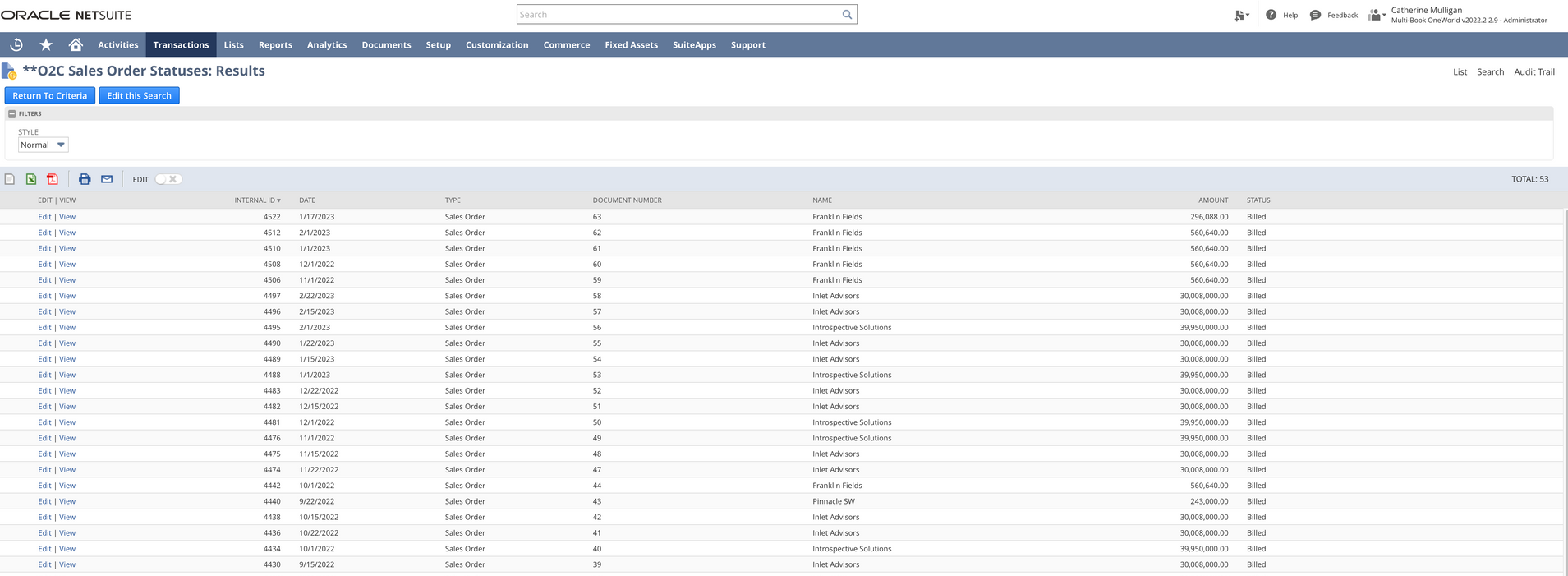
What Is a NetSuite Saved Search?
A saved search is a function of the NetSuite Cloud ERP that allows users to retrieve data from multiple record types and fields quickly. It can also help you create custom reports and view the results in real time, eliminating the need to search for information manually.
You can even incorporate saved searches into your NetSuite dashboard as custom portlets. This way, you can keep a constant eye on key metrics.
For example, imagine you’re a baseball cap manufacturer. Naturally, you want to know which teams sell the most caps and whether certain games impact sales. You’ll find out the moment St. Louis Cardinals caps spike in sales if you have the search saved on your dashboard.
What Makes a Saved Search So Valuable?
The NetSuite saved search provides all the following:
- Improved Data Visibility: The NetSuite saved search allows businesses to create custom search criteria and display the results in a useful format. Users can see important data on their dashboards as soon as they log in, saving time and reducing the risk of errors.
- Increased Productivity: A NetSuite saved search automates routine tasks and increases employee productivity significantly. For example, businesses can use saved searches to automate report generation, freeing up time for other projects.
- Better Decision-Making: Leadership can make better and faster decisions with accurate and up-to-date information. NetSuite saved searches help businesses stay on top of trends, identify opportunities, and make data-driven decisions.
- Customized Reporting: You can customize NetSuite saved searches to meet your business’s unique needs. For example, you can create custom reports that display sales data, customer data, or inventory data in the format that is most useful to you.
- Enhanced Collaboration: Your company’s employees can share NetSuite saved searches to improve collaboration. For example, a sales team can share a report with the finance team, allowing everyone to access the information they need to make informed decisions.
Learn more about the NetSuite saved search and other unique system features during SuiteDynamics training sessions. Schedule your free consultation with our team to discuss your company’s instructional needs and how we can help your team feel at home with the platform.
Watch our tutorial below on the basic elements of a NetSuite saved search and start reaping the benefits of a more efficient business.
How to Create a NetSuite Saved Search
Adding a saved search to a NetSuite dashboard is a great way to quickly access critical data directly from your home screen. This step-by-step guide will help you set it up.
Step 1: Create or Identify a Saved Search
- Log in to NetSuite.
- Navigate to Reports > Saved Searches > All Saved Searches > New.
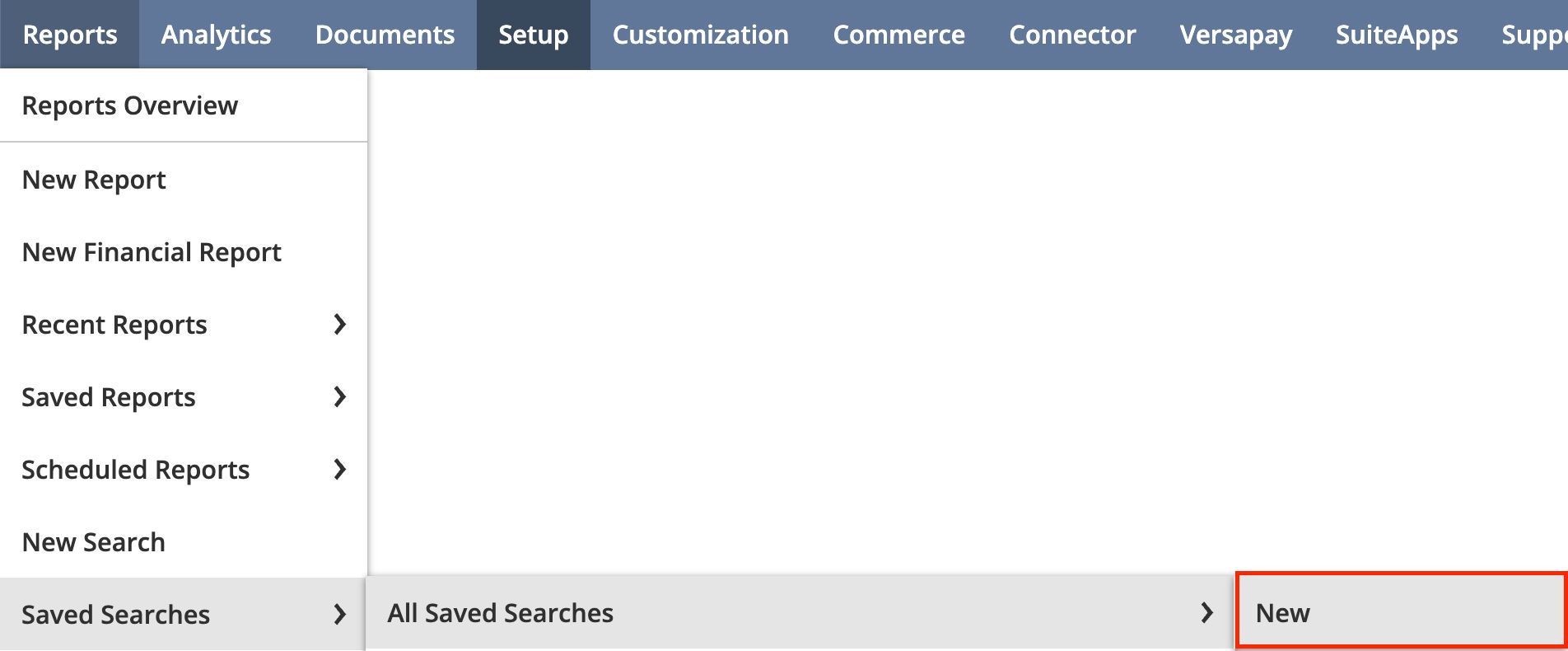
3. Create a new saved search:
a. To create a new saved search, click New Saved Search and select the type (e.g., Transaction, Customer, Item).
b. Set your search criteria, filters, and display columns.
c. Click Save.
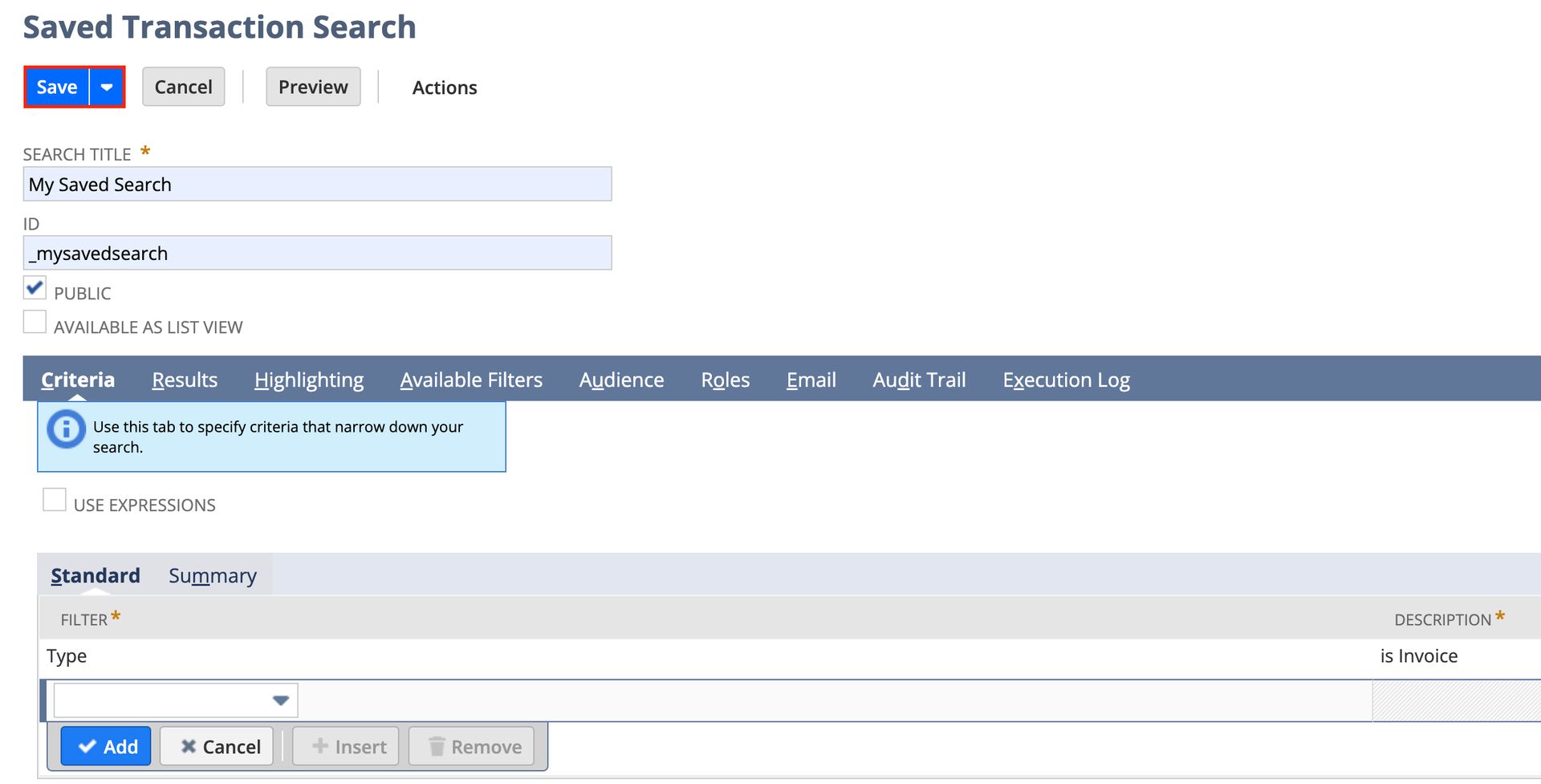
Note: To make the saved search visible on dashboards, ensure it is marked as “Public” or shared with the appropriate roles.
Step 2: Navigate to the Dashboard
- Go to the Home dashboard or the specific custom dashboard where you want to add the saved search.
- Ensure you are in Edit mode:
a. Click Personalize (usually located at the top right of the dashboard).
Step 3: Add a Saved Search Portlet
- In the Personalize Dashboard panel, locate the Standard Content section.
- Find the Custom Search portlet and drag it to the desired location on your dashboard.
a. You can add multiple saved searches by adding more than one Custom Search portlet.

Step 4: Configure the Custom Search Portlet
- In the newly added portlet, click Set Up.
- In the Set Up Saved Search window:
a. Saved Search: Select the specific saved search you want to display from the dropdown list.
b. Custom Portlet Title: Optionally, customize the title of the portlet.
c. Results Size: Enter the number of results desired to be displayed in the portlet.
3. Click Save to apply the configuration.
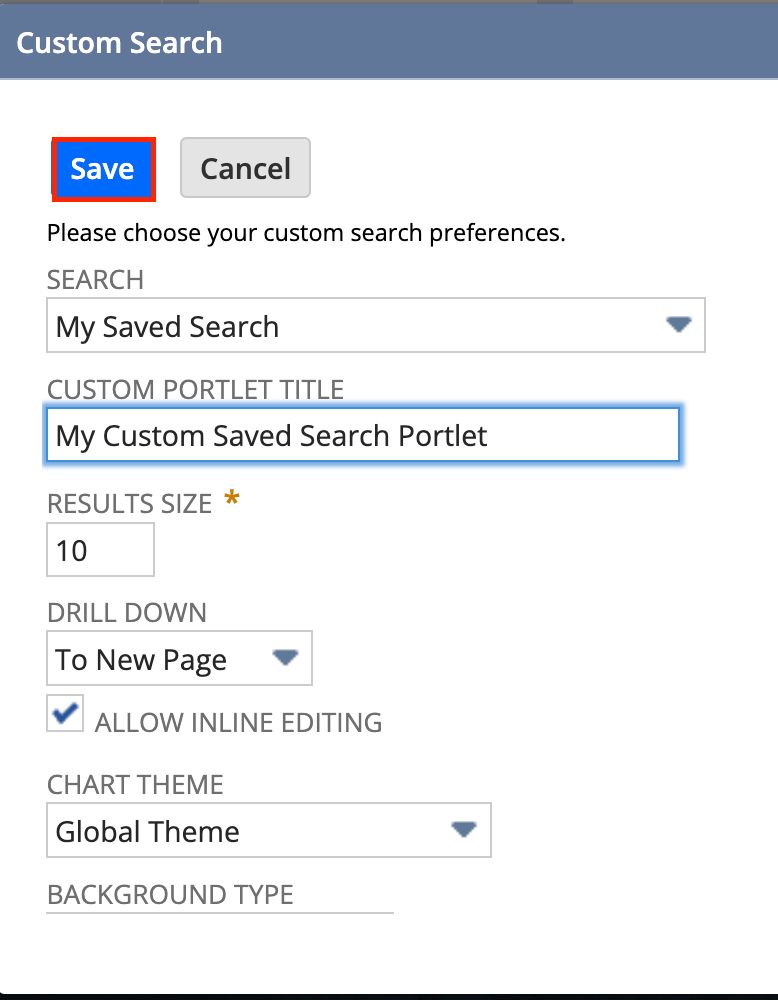
Step 5: Adjust Portlet Display Options (Optional)
- To further adjust the appearance, click the triple dots in the top right corner and click Set Up.
a. You can change settings like chart theme, background type, and whether or not to allow inline editing.
2. Click Save after making changes.
Additional Tips
- Refresh: If the data in the saved search changes frequently, you can manually refresh the portlet by clicking the Refresh Icon in the portlet header.
- Filter by Role/Preferences: If necessary, you can customize the visibility of saved searches based on user roles or preferences.
- Alerts and Reminders: For key saved searches, consider setting alerts or reminders to be notified when specific criteria are met.
By following these steps, you can effectively incorporate saved searches into your NetSuite dashboard to monitor key metrics and data insights at a glance.
Empower Your Staff with NetSuite
A NetSuite ERP can feel intimidating at first. It’s a massive system with a million moving parts, and it seems impossible to master. But trust us, it’s not.
We know your staff wants to conquer this system, and our SuiteDynamics experts are ready to help you. Our training programs teach everything from loading journal entries via CSV files to customizing dashboards and more.
We know you’ve got the right team to run NetSuite successfully. Let us prove it to you.
We pull information from NetSuite material, SuiteDynamics experts, and other reliable sources to compose our blog posts and educational pieces. We ensure they are as accurate as possible at the time of writing. However, software evolves quickly, and although we work to maintain these posts, some details may fall out of date. Contact SuiteDynamics experts for the latest information on NetSuite ERP systems.
Part of this text was generated using GPT-3, OpenAI’s large-scale language-generation model. After generating the draft language, our team edited, revised, and fact-checked it to ensure readability and accuracy. SuiteDynamics is ultimately responsible for the content of this blog post.