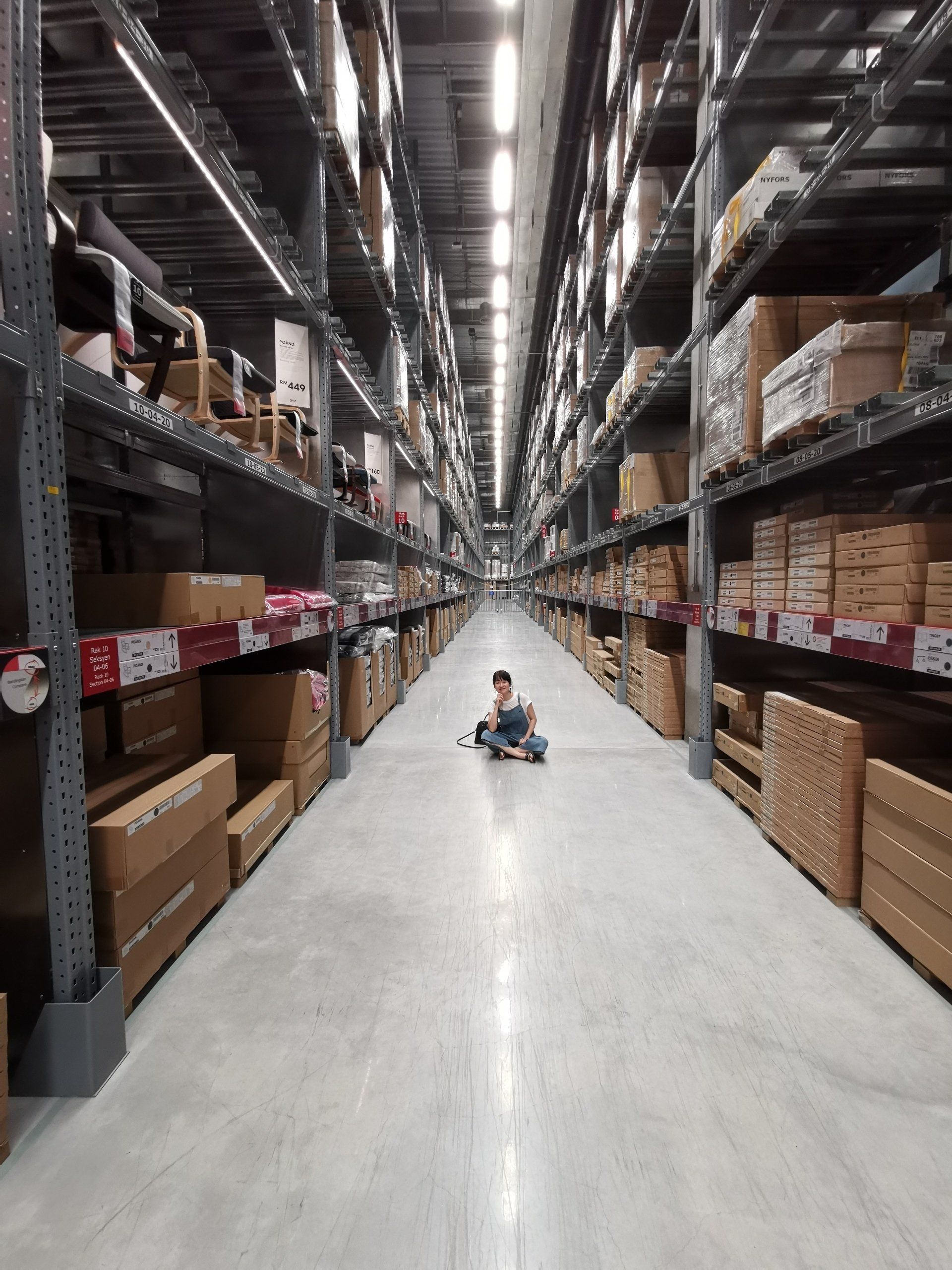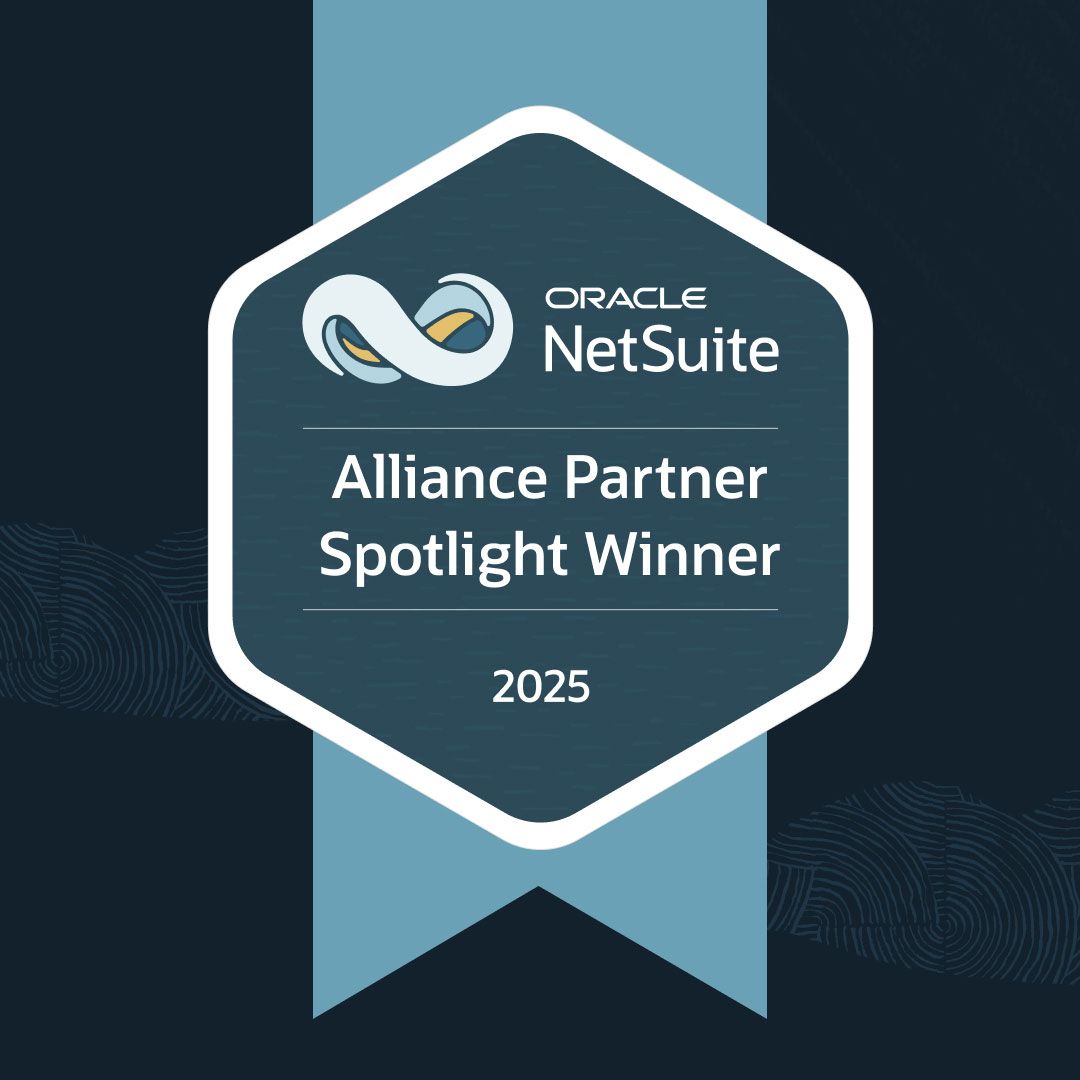Grace Martin is the Principal Finance Consultant at SuiteDynamics and possesses a unique dual expertise in both technology and finance. Her extensive experience spans virtually every financial position from auditor to CFO, complemented by her management of IT departments and leadership of multiple system implementations. She also spent nine years as a contract accountant and systems analyst for major manufacturing plants and ten years as Director of Finance and Management Information Systems at Dippin Dots, with roles as Controller and Global Cost and Pricing Analyst at Siemens Rail. At SuiteDynamics, Grace specializes in developing custom financial solutions that enhance native NetSuite functionality, with a personal focus on understanding client financial needs and ensuring correct GL impact for reporting.
A Simple Tutorial for Creating Customer Records in NetSuite
NetSuite can help your team make highly strategic, data-driven decisions — but you have to know how to enter information.
Training is one of the most critical parts of implementing a NetSuite Enterprise Resource Planning (ERP) system. The software won’t run your business if you don’t know how to operate it.
We know your NetSuite ERP is a massive system, and it’s easy to feel overwhelmed by how much education you need to use it. That’s why we’ve written a simple step-by-step guide for one of NetSuite’s most basic functions: creating a customer record.
Read our instructions below.
Then, schedule a free consultation with
our experts to discuss a
custom training program
that will prepare your team for NetSuite success. We’ll help your staff feel confident while using the system and boosting productivity.
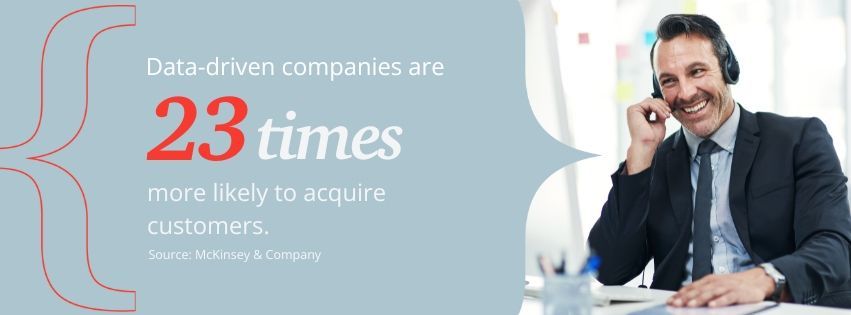
What Is a Customer Record in NetSuite?
In NetSuite, a customer record is a centralized repository of information about a specific customer. That information often includes:
- Transaction History: Information about past transactions, including sales orders, invoices, and payments.
- Communication History: Records of interactions and communications with the customer, including emails, support cases, and notes.
- Billing and Shipping Information: Details about how products or services are billed and shipped to the customer.
- Custom Fields: Additional fields added to capture specific information relevant to the business.
- Contact Information: Basic details such as name, address, phone number, and email address. Major Feature: NetSuite allows you to create multiple "Contacts" for people who work for your Customer or Vendor. You can even record role and contact information for them that may differ from their company’s contact details. This capability allows the system to automatically email quotes, invoices, and other communication to the appropriate people.
Companies find customer records helpful in improving business operations. Well-maintained customer records provide:
- 360-degree Views: A centralized customer record offers a 360-degree view of the customer. This comprehensive view helps businesses understand customer needs, preferences, and history, enabling better decision-making.
- Efficient Communication: Customer records facilitate efficient communication by recording past interactions. This process ensures that employees have context when communicating with customers.
- Order Processing: For businesses involved in sales, the customer record is crucial for processing orders, tracking deliveries, and managing invoicing.
- Customer Relationship Management (CRM): NetSuite is known for its CRM capabilities. The customer record is a fundamental component of CRM, helping businesses build and maintain strong relationships with their customers.
- Data Analysis: By analyzing customer records, companies can gain insights into customer behavior, preferences, and trends. This data-driven approach can inform marketing strategies, product development, and overall business strategy.
SuiteDynamics experts can teach your team more about customer records and other NetSuite basics during your custom NetSuite training sessions. Tell us about your educational needs and goals, and we’ll teach your staff to operate the system competently and efficiently.
How to Create a Customer Record in NetSuite
The more information a customer record contains, the more valuable it becomes. Therefore, review this tutorial carefully and fill out as many of the mentioned fields as you can.
- Navigate to Customers>Lists>New.
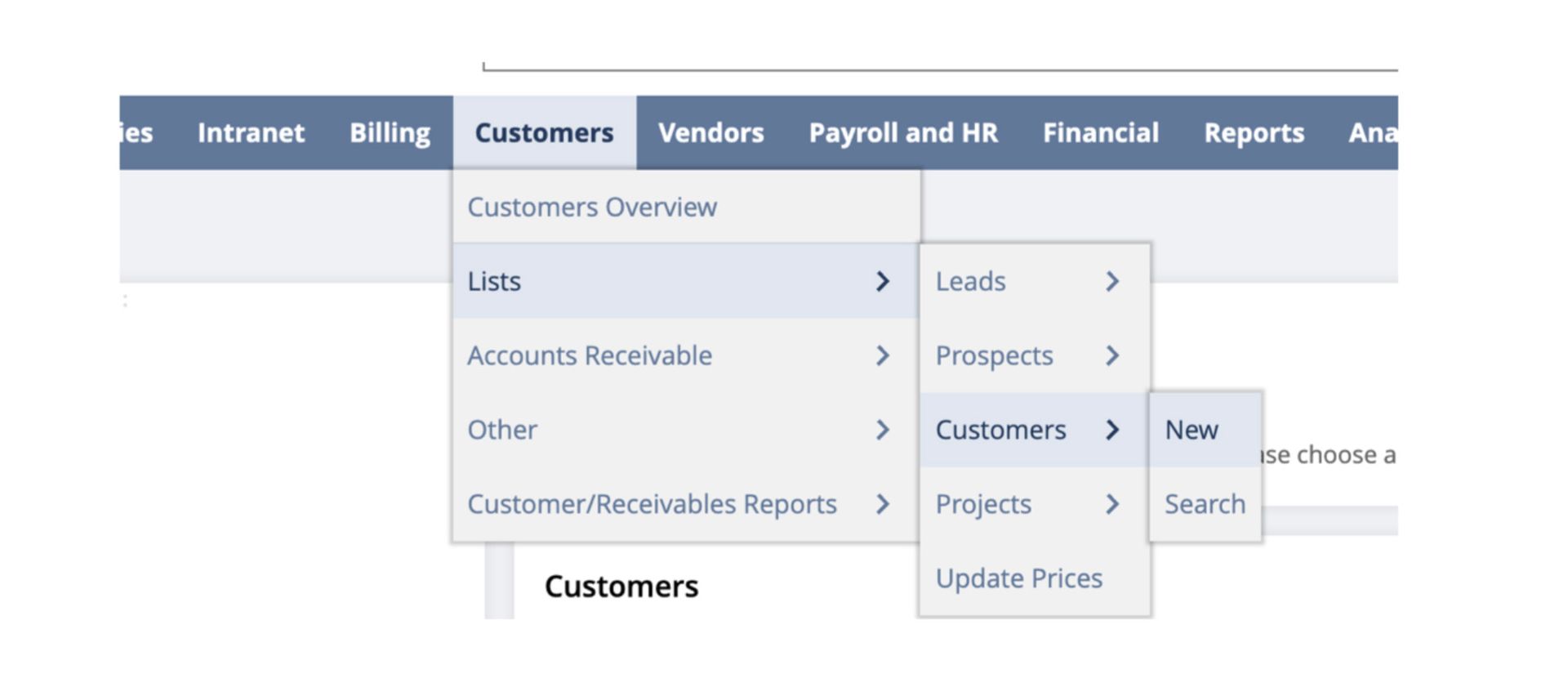
2. Fill out these key fields:
- Company Name (Customer ID auto-populates from Company Name.)
- Email (Use payables email.)
- Phone
- Email Address For Payment Notification (Use this if the customer requests other email addresses for receiving payment notification.)
- Primary Subsidiary (This field is located under the Subsidiary subtab. It auto-populates to the last used primary subsidiary. Leave it as is unless otherwise noted.) Multiple subsidiary assignments are possible for businesses with multiple entities serving an overlapping customer base.
- Primary Currency (This field is located under the Financial subtab and will match the currency of the Primary Subsidiary. Additionally, multiple currencies can be assigned.)
- Click Add to save the row and Save to save the overall record.
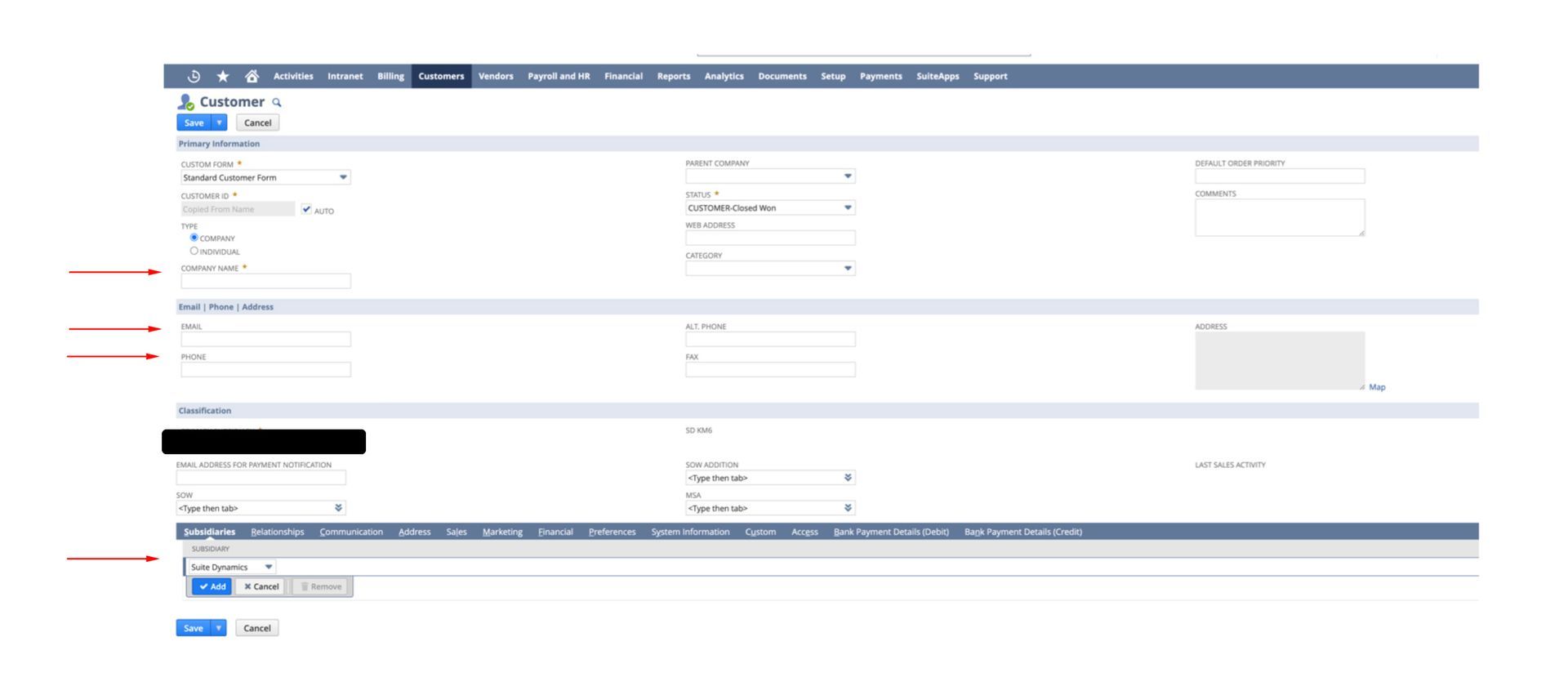
3. Under the Relationships subtab, click New Contact.
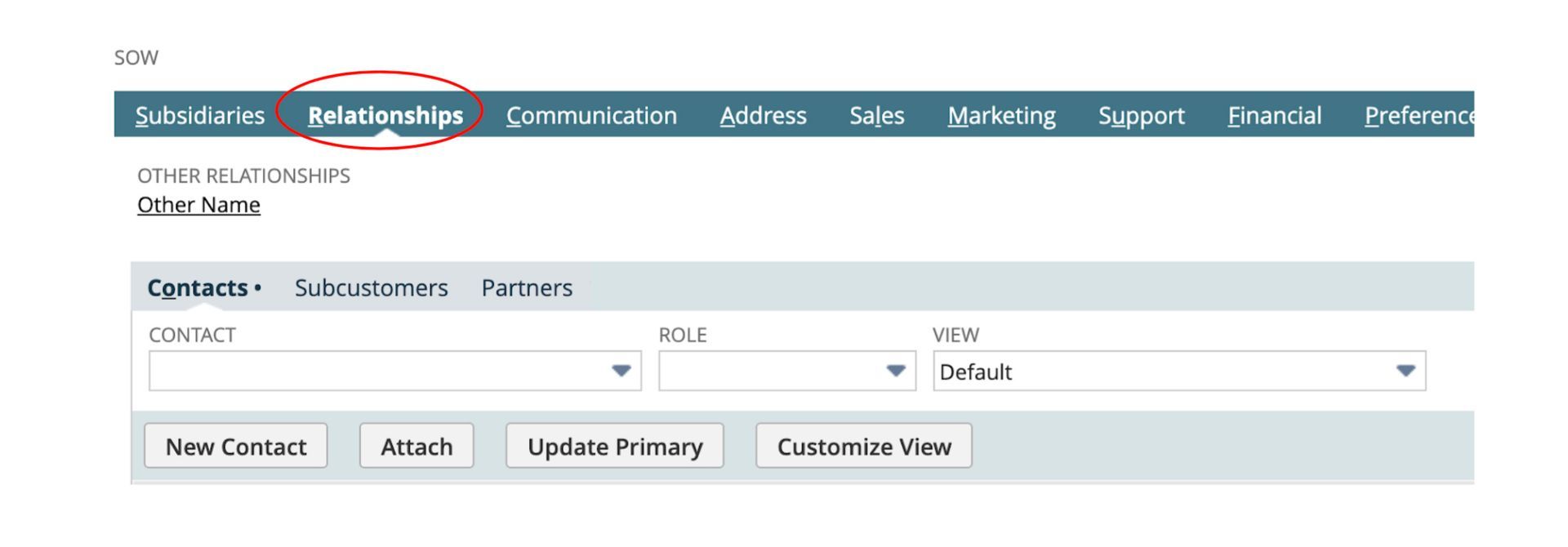
4. Fill out the following fields:
- Contact (Enter the contact’s first and last name.)
- Role (If there’s only one, select Primary Contact.)
- Name (Enter the name again.)
- Job Title
- Phone
5. Click Save.
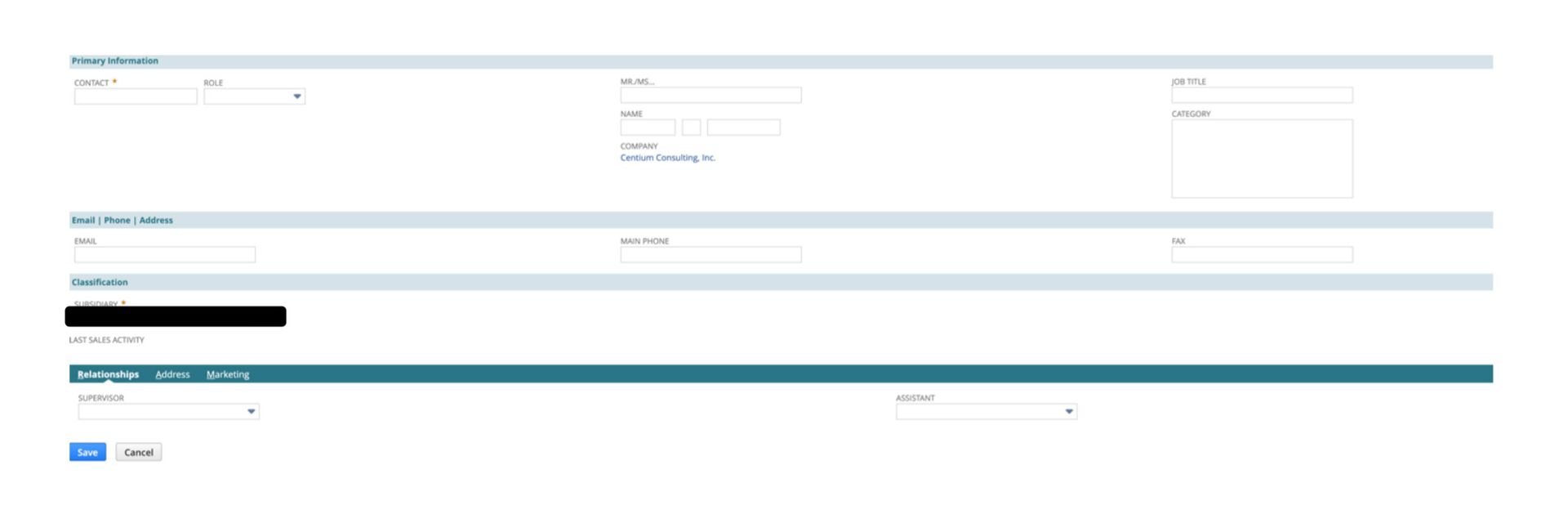
6. Navigate to the Address subtab. Click the ‘edit’ pencil on the far right.
- Fill out the relevant fields.
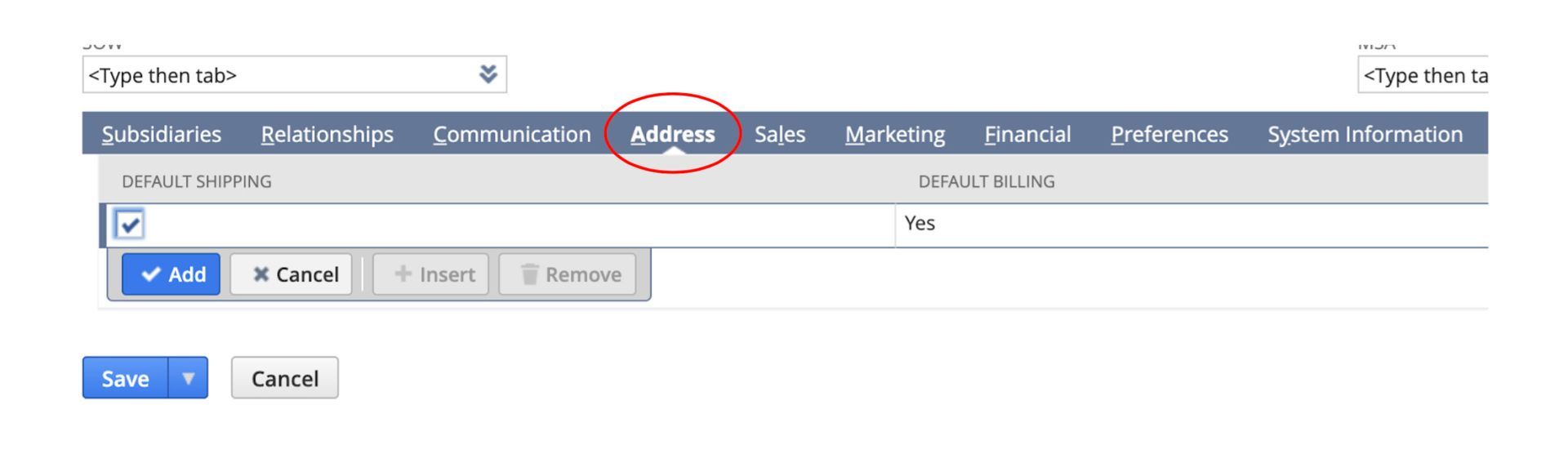
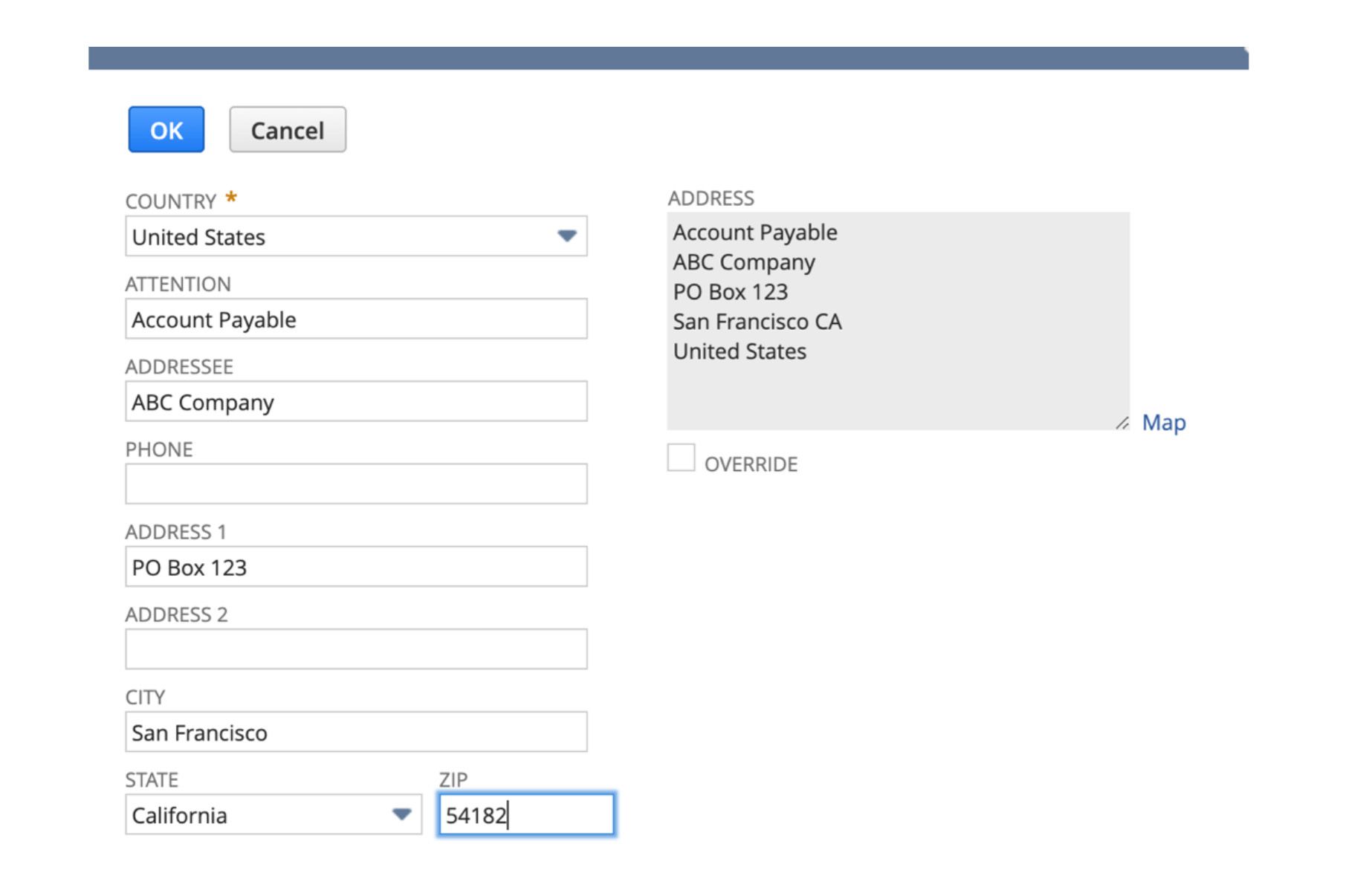
a. After filling out the fields, click OK.
b. Edit the Label field to indicate the type of address. Example: “Main Office.”
c. Indicate “yes” or “no” for the Default Shipping and Default Billing fields. Ensure the address is used for both. If not, enter the second address and indicate it as such.

e. Click Add.
f. Only once the address populates (as shown below) has the address been saved.

7. Click the Sales subtab.
- Under Sales Team (commission recipient), complete the line with the required fields.
b. Click Add.

8. Click the Financial subtab.
- Complete the Price Level field. (Found on contract)
- Complete the Terms field. (Found on contract)
- Complete the Tax Reg. Number field. (If applicable)
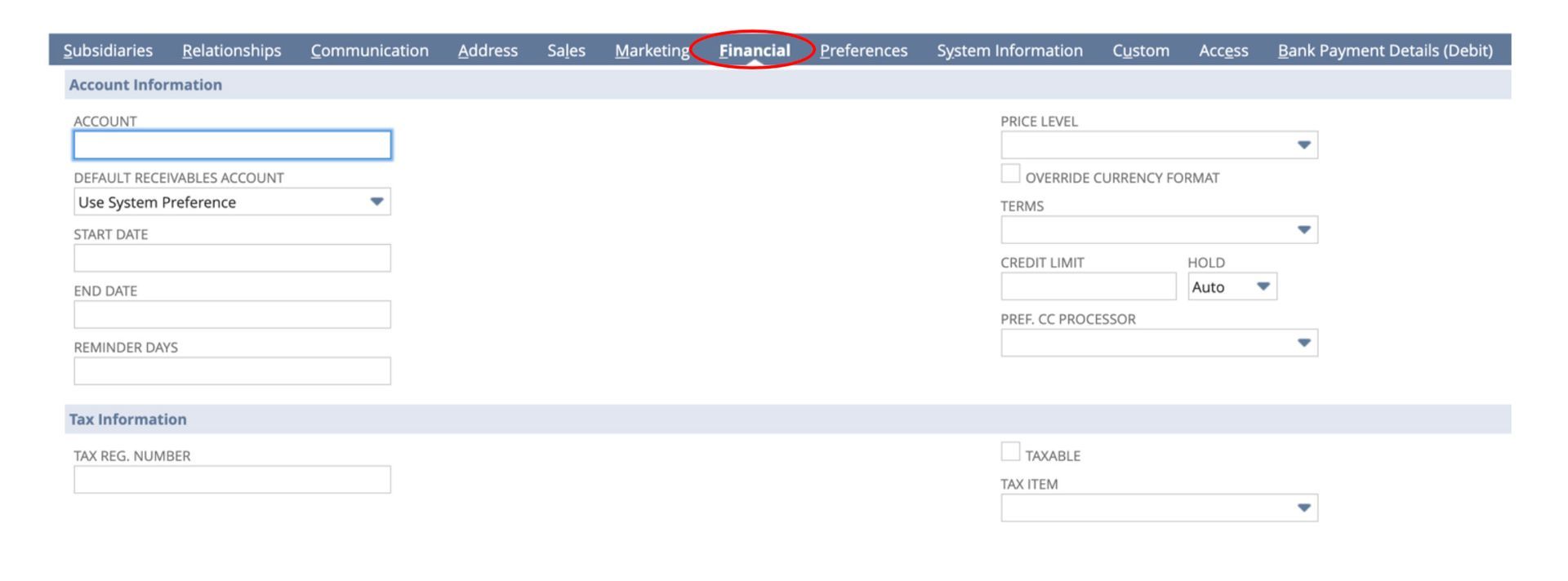
9. Click the Preferences subtab.
- Check how your customer wants the transaction sent under the Send Transaction Via section. (Email, print, or fax)
- Select the Email Preference. (If your customer wants transactions sent via email, select PDF for Email Preference.)
- Fill out the Print on Check As field. (If your customer wants a different payee, put that name here.)
- Check the Ship Complete box if you don’t want partial shipments.
- Select your preferred Shipping Carrier.
- Select your preferred Shipping Method. (Overnight, ground, etc.)
- Click Save.
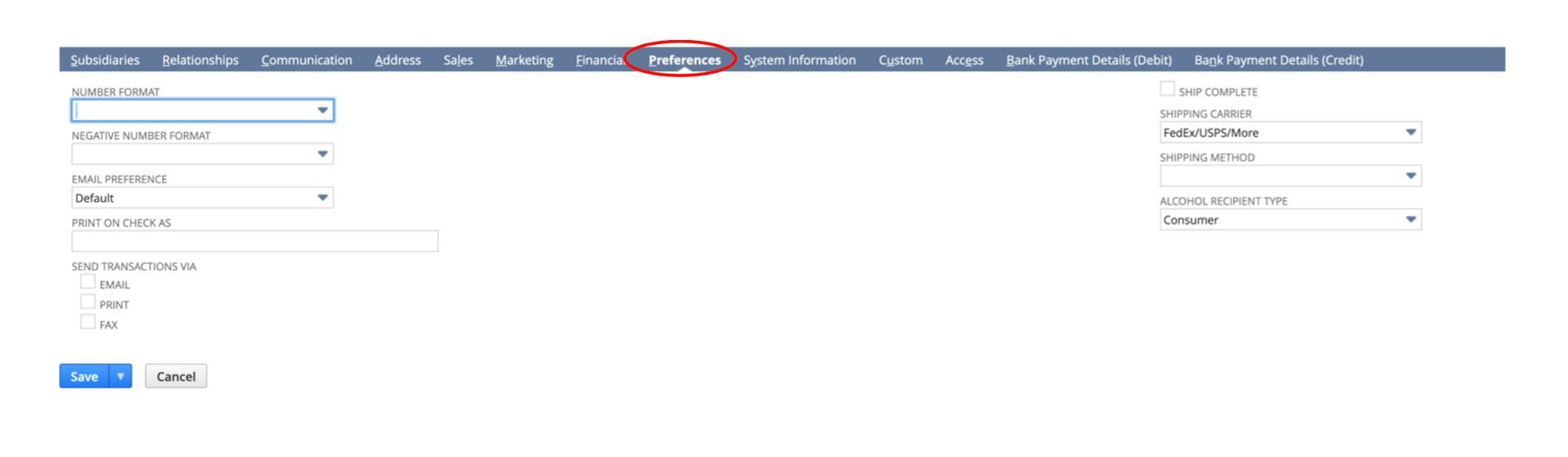
h. Click Save to create and save the Customer Record.
You might maintain documents like Statements of Work (SOW) or customer contracts. If those documents are confidential, you can save them in the NetSuite “Filing Cabinet." You can attach them under the Communication tab if they are not confidential.
10. Click the Communication subtab.
a. Click the New File button
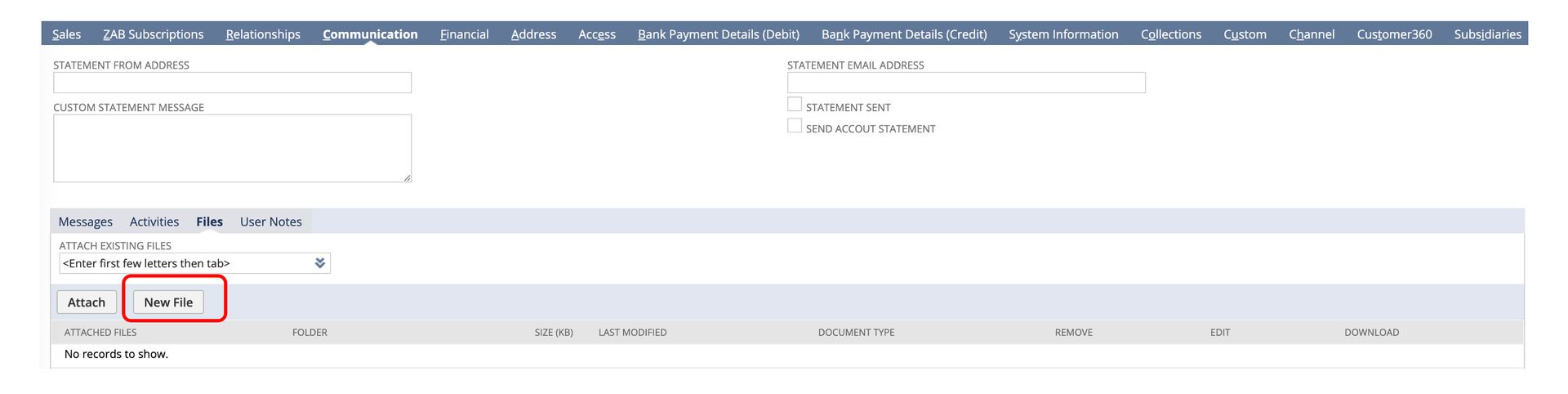
b. The popup will appear
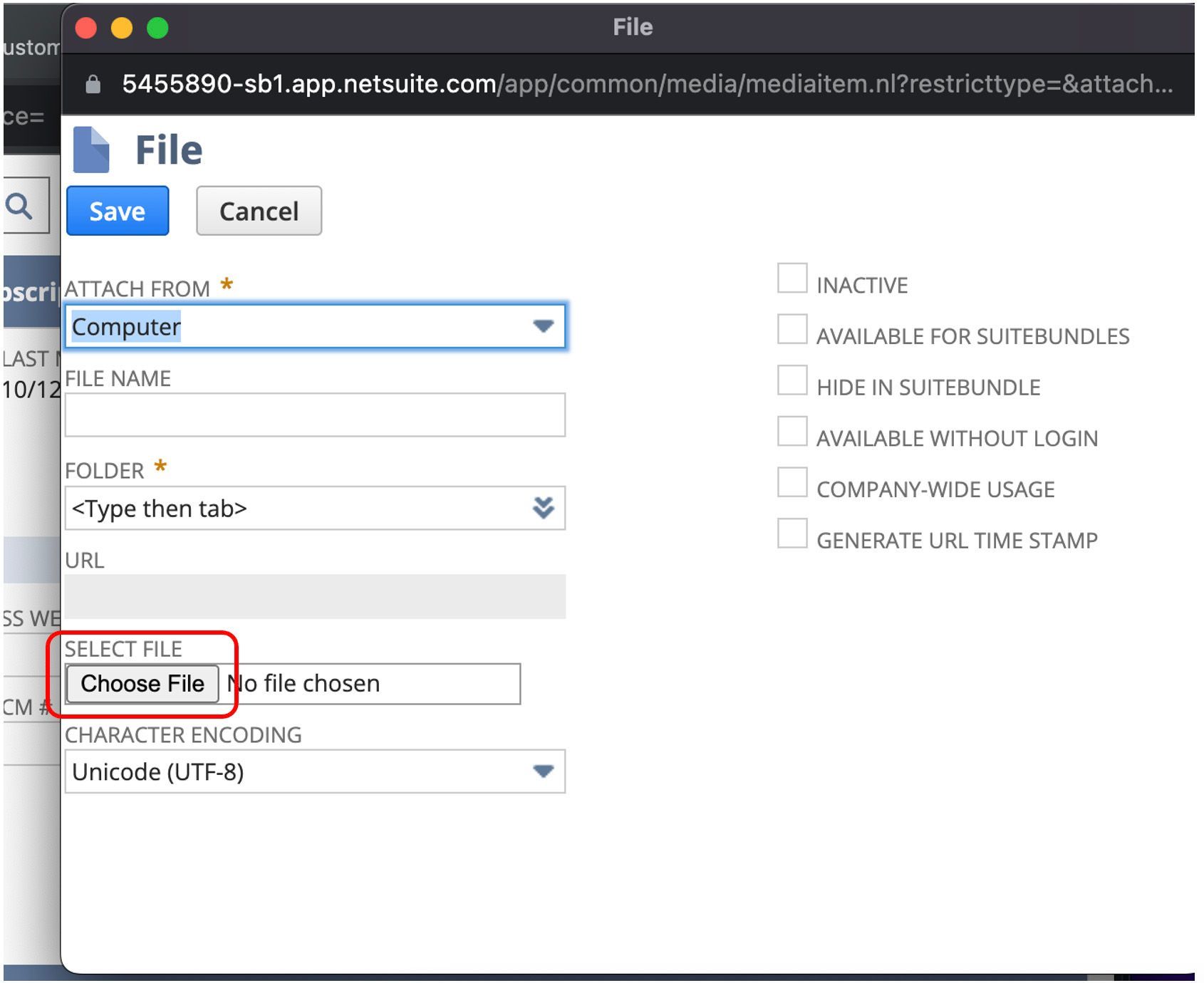
a. Select where the file is sourced from by choosing Attach From.
b. You are also required to select a Folder, which is a directory in your NetSuite File Cabinet.
c. Click Choose File for a directory listing.
d. Select the file.
e. Click Save.
f. The file now appears and can be downloaded, edited, or removed.
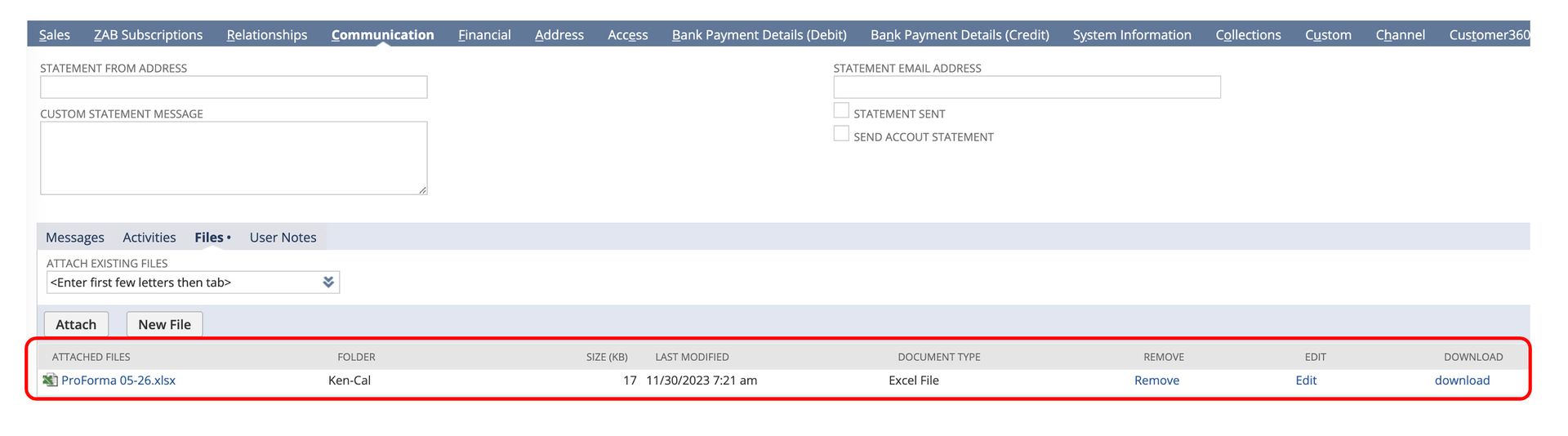
SuiteDynamics experts can answer questions you may have about customer records, their use, or other NetSuite functions. Schedule your free consultation today and start developing a custom NetSuite training program that helps your team revolutionize company operations.
Empower Your Staff with NetSuite
A NetSuite ERP can feel intimidating at first. It’s a massive system with a million moving parts, and it seems impossible to master. But trust us, it’s not.
We know your staff wants to conquer this system, and our SuiteDynamics experts are ready to help you do it.
Our training programs cover everything from loading journal entries via CSV files to
customizing dashboards.
We know you’ve got the right team to run NetSuite successfully. Let us prove it to you.
We pull information from NetSuite material, SuiteDynamics experts, and other reliable sources to compose our blog posts and educational pieces. We ensure they are as accurate as possible at the time of writing. However, software evolves quickly, and although we work to maintain these posts, some details may fall out of date. Contact SuiteDynamics experts for the latest information on NetSuite ERP systems.
Part of this text was generated using GPT-3, OpenAI’s large-scale language-generation model. After generating the draft language, our team edited, revised, and fact-checked it to ensure readability and accuracy. SuiteDynamics is ultimately responsible for the content of this blog post.