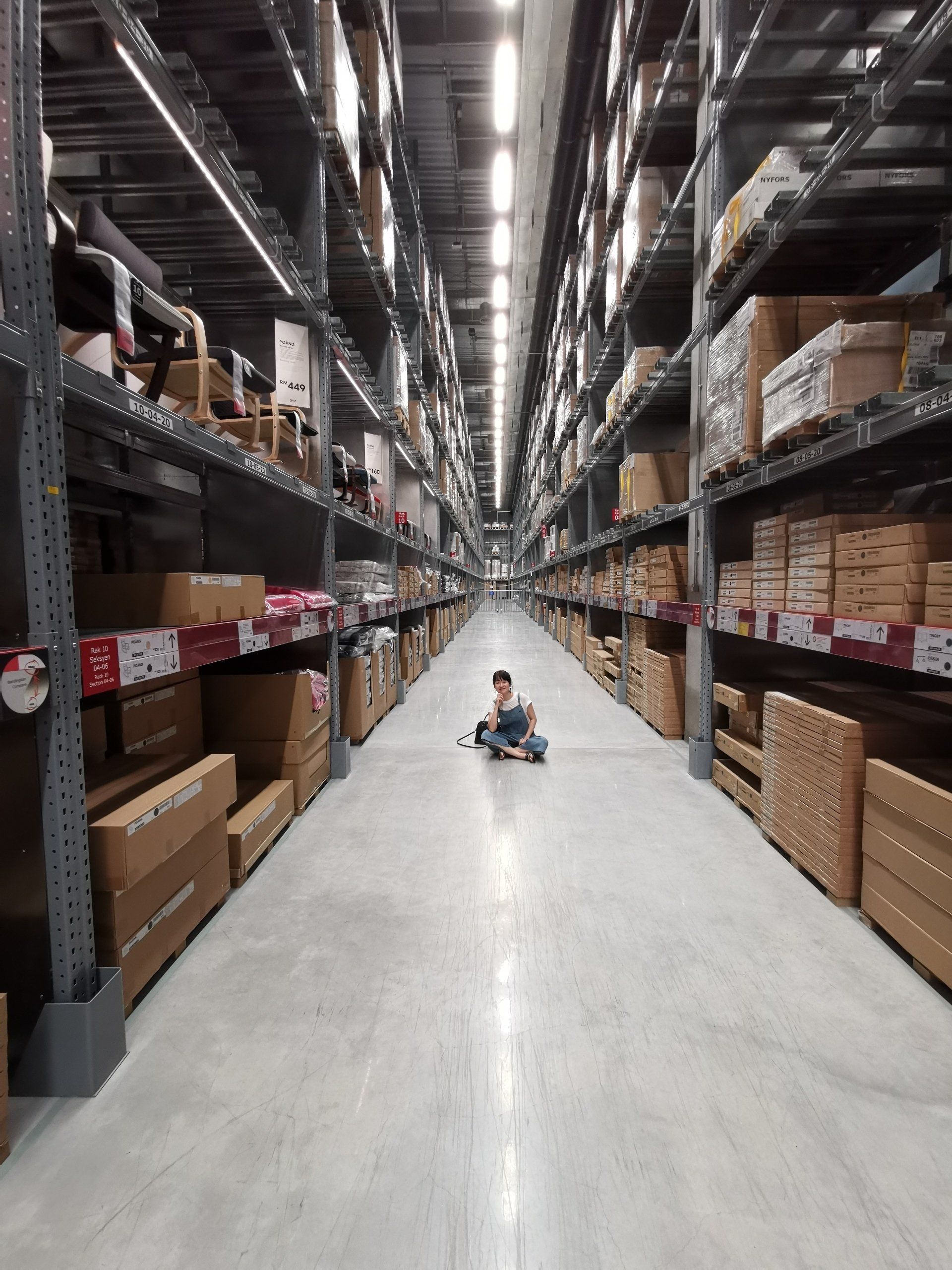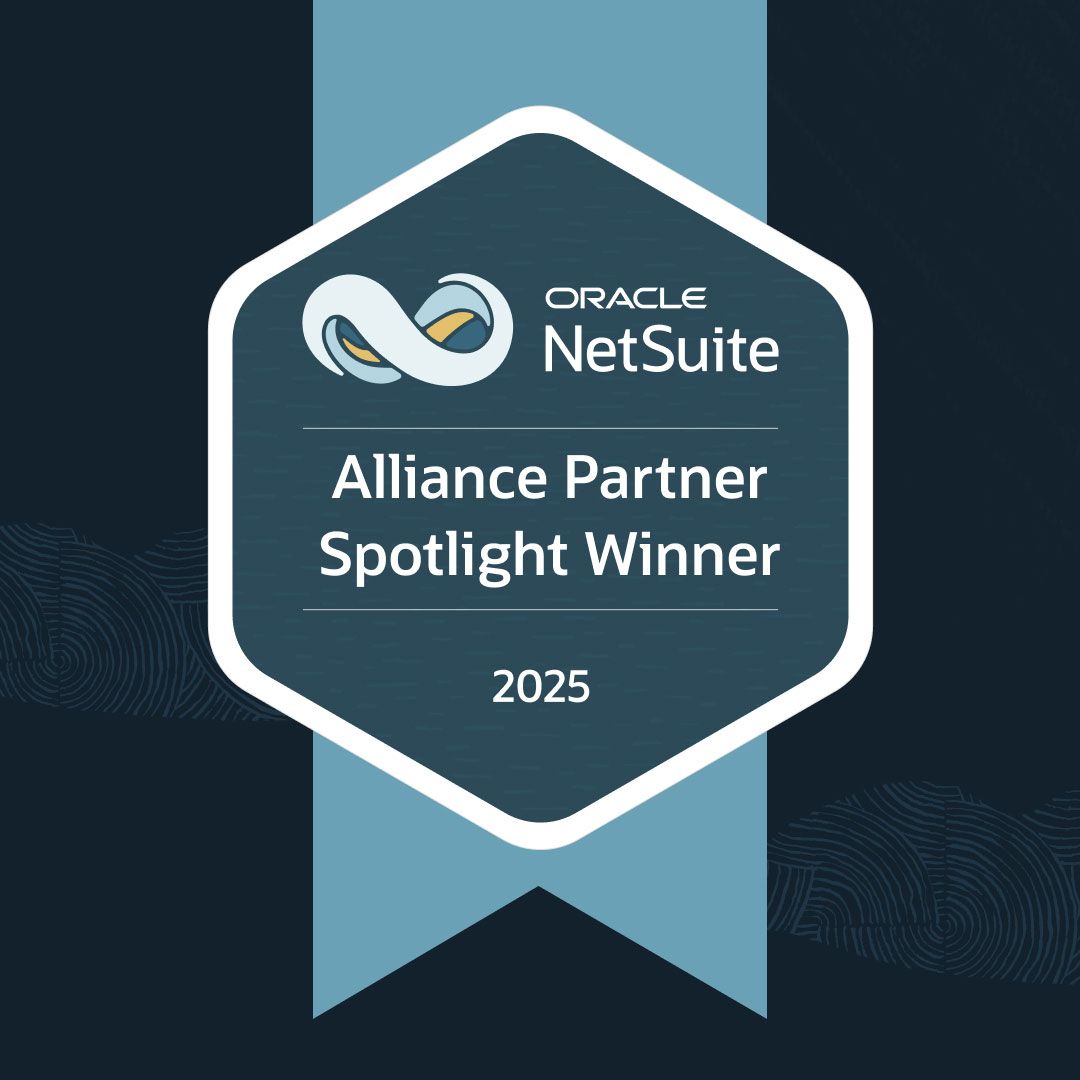Grace Martin is the Principal Finance Consultant at SuiteDynamics and possesses a unique dual expertise in both technology and finance. Her extensive experience spans virtually every financial position from auditor to CFO, complemented by her management of IT departments and leadership of multiple system implementations. She also spent nine years as a contract accountant and systems analyst for major manufacturing plants and ten years as Director of Finance and Management Information Systems at Dippin Dots, with roles as Controller and Global Cost and Pricing Analyst at Siemens Rail. At SuiteDynamics, Grace specializes in developing custom financial solutions that enhance native NetSuite functionality, with a personal focus on understanding client financial needs and ensuring correct GL impact for reporting.
Your Guide to Loading Journal Entries in NetSuite Via CSV File
A NetSuite ERP provides your company with an accurate financial foundation upon which to operate. You just have to learn a few basics first.
An enterprise resource planning (ERP) system won’t operate efficiently if your team doesn’t understand how to use it. You must know how to perform basic tasks (like loading journal entries into the system using CSV files), or your NetSuite investment will be a waste.
We understand that the system feels complicated and overwhelming. That’s why we’ve compiled the guide below to explain journal entries and CSV files and to offer step-by-step instructions for importing entries via CSV. We know once you learn how to perform this task, you’ll be ready to tackle more.
The
experts at SuiteDynamics understand how hard it is to master every tool and function of a system as extensive as NetSuite. But you don’t have to manage it alone. Schedule a free consultation with us today and discuss a
custom training program that will empower your team to operate NetSuite with ease.
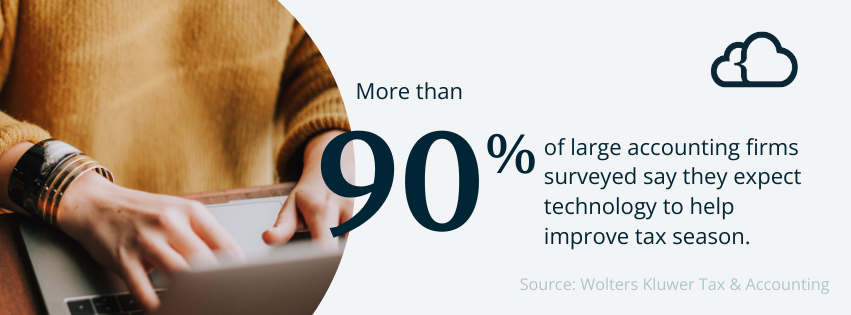
What Are Journal Entries in Accounting?
Journal entries are the primary means of recording and documenting financial transactions systematically and chronologically. They serve as the foundation for the double-entry accounting system, ensuring that the accounting equation (Assets = Liabilities + Equity) remains balanced.
Each journal entry typically includes at least two accounts: one to record the debit and another to record the credit associated with a specific transaction. Depending on the type of account, it may increase with a debit or credit.
This method of recording data allows businesses to maintain accurate and comprehensive financial records, track changes in their assets and liabilities, and generate financial statements such as the balance sheet and income statement.
Journal entries are a crucial aspect of financial reporting used to comply with accounting standards and regulations.
What Are CSV Files and How Are They Used in NetSuite?
CSV (Comma-Separated Values) files are plain text files that store tabular data (numbers and text) in plain text form. Each line of the file represents a row of data, and a comma, space, semicolon, or some other separator differentiates each field within that row.
NetSuite often uses CSV files for data importing and exporting. NetSuite allows users to work with CSV files in these and several other important contexts.
Data Import
NetSuite enables users to import data into the system using CSV files. This capability is handy for bulk data migration or when adding new records to the system, such as customers, vendors, items, or transactions.
Users can prepare CSV files containing the relevant data, map the fields in the CSV file to corresponding fields in NetSuite, and then import the data using NetSuite's import functionality.
Data Export
Users can export data from NetSuite in CSV format. This capability is beneficial for tasks such as creating backups, generating reports, or transferring data to external systems.
NetSuite allows users to select the fields in the exported CSV file, enabling them to extract specific data sets based on their needs.
Mass Updates and Edits
Companies often use CSV files to make mass updates or edits to existing records in NetSuite. Users can export data, make changes in the CSV file using a spreadsheet application, and then re-import the updated data back into NetSuite.
For example, companies may make these mass updates for price increases, adjusting prices for either a selection of items or the entire portfolio.
Integration with External Systems
CSV files are a common format for exchanging data between NetSuite and external systems. When integrating NetSuite with other applications or services, you can use CSV files as an intermediary format for data exchange.
Customization and Configuration
NetSuite allows users to create custom records and fields. They often use CSV files to populate these custom records with data, especially during the initial setup or when importing large datasets.
Note that the specific use of CSV files in NetSuite may vary based on the software version, the modules used, and the organization's requirements. Users typically interact with CSV files through NetSuite's user interface or programmatically using SuiteScript, NetSuite's JavaScript-based scripting language, for more advanced automation and customization.
SuiteDynamics experts can explain more about CSV files, journal entries, and other NetSuite terms during custom training sessions designed for your company. Contact us about your needs today.
How to Load Journal Entries Via CSV
Many businesses use CSV files to import data from third-party applications into NetSuite.
This process saves time and prevents errors, as users can add or update several records simultaneously instead of manually entering them.
NetSuite even allows you to schedule an import job to run later, reuse its mapping for other imports, and share that mapping with other users.
Follow these steps to conduct a CSV import for journal entries into NetSuite.
- Navigate to Setup>Import Export>Saved CSV Imports>_SD_Trial Balance Import GM.
- The last "> " will be followed by the name of your saved CSV upload template. For this example, we’re using “_SD_Trial Balance Import GM.”
2. Select "Transactions" as the Import Type and "Journal Entry" as the Record Type.
3. Select the file.
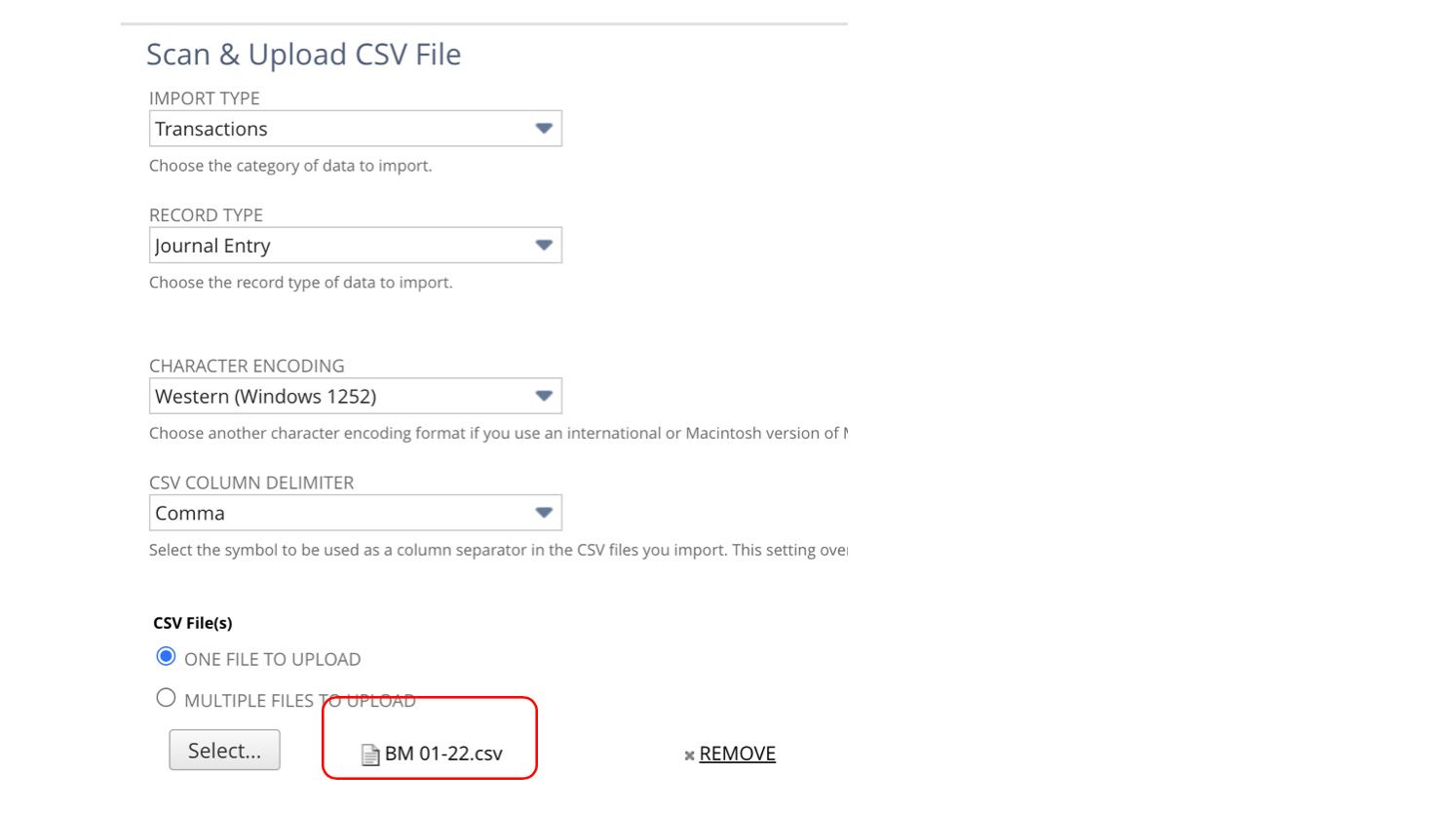
3. Add the records.
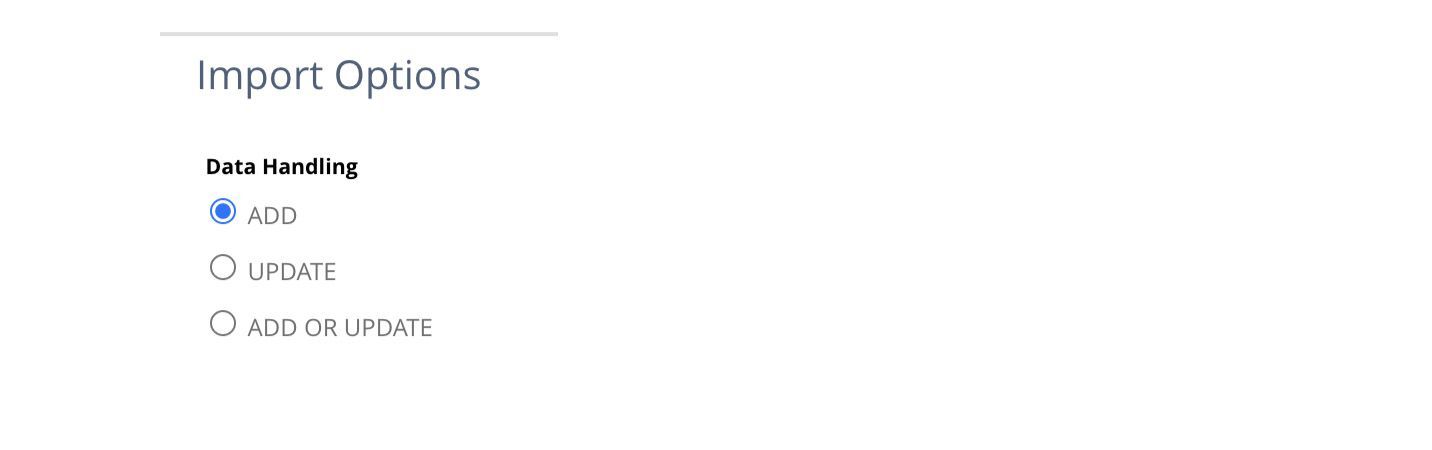
4. Complete the mapping below.
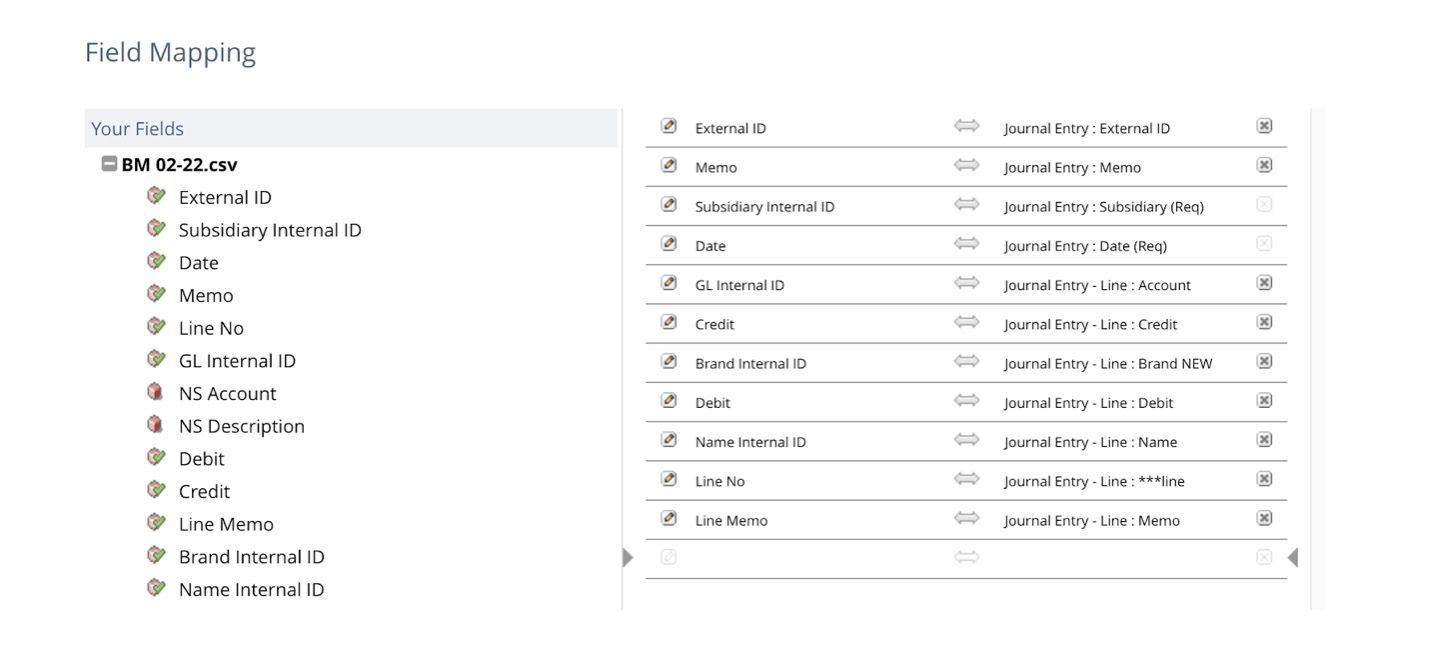
5. Ensure all fields where the internal ID is used are indicated as such:
a. Click the Pencil next to the field name in the above list to get the popup.
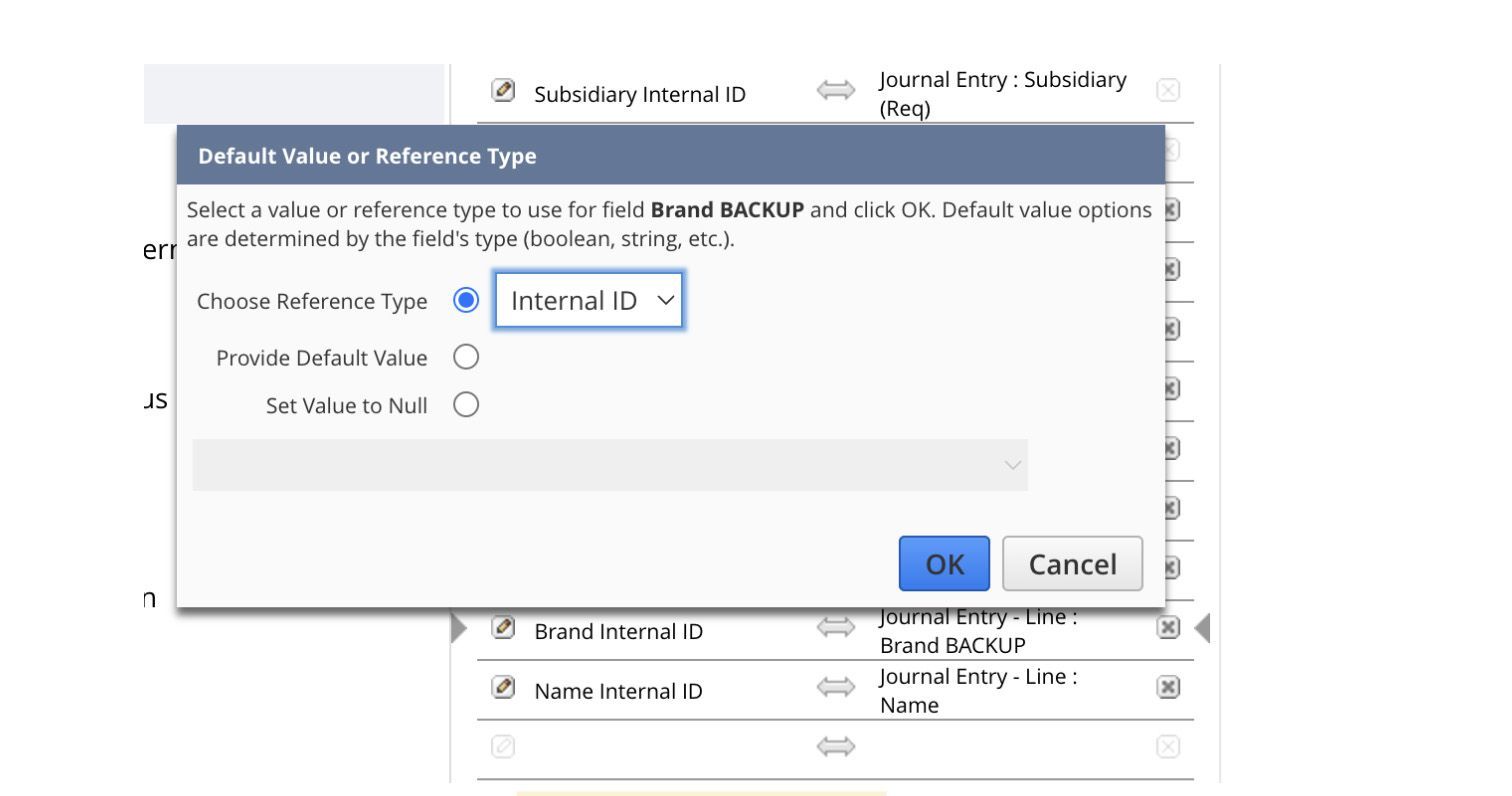
b. Click
Save As & Run.
i. If you have made changes to a pre-existing saved import, the button will say Save As & Run.
ii. If you have not made changes, the button will say Save & Run. Then, you’ll see a popup that says, "Do you want to overwrite this saved import?" Click OK.
c. Click the link to see the Job Status.
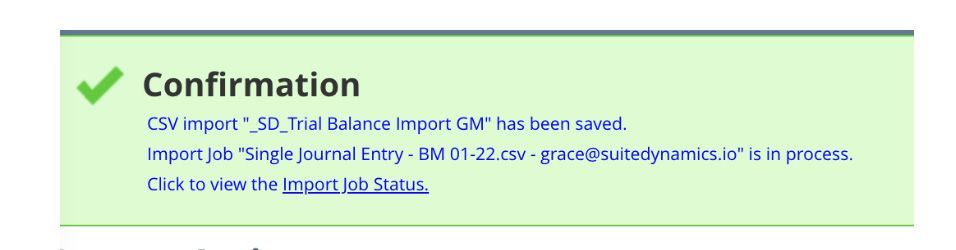
d. Click CSV Response to see the error list.
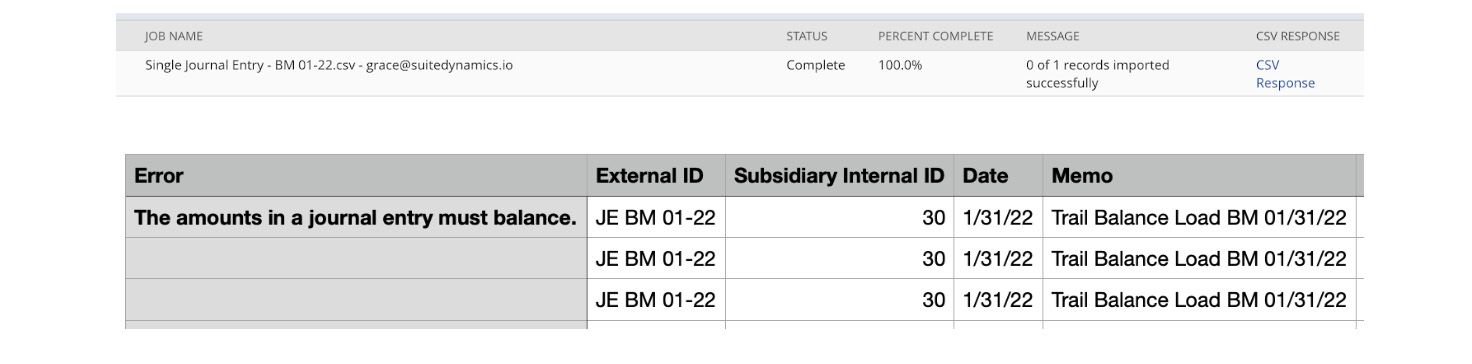
The above is a common error due to the difference in how Excel and NetSuite calculate. Look at the Debit and Credit totals and expand the number of digits behind the decimal. You will find the error. Adjust one of the account values by the required amount to bring the journal entry into balance. Then, change the Debit and Credit columns to “Number.”

“X of x records imported successfully” means there are no errors.

After a successful load, edit and approve the journal entry if required.
Loading a journal entry is just one of the hundreds of tasks you can perform in NetSuite. Schedule a free consultation with SuiteDynamics experts to set up a custom training program for your company and get the education your team needs to boost efficiency and productivity with NetSuite.
Empower Your Staff with NetSuite
A NetSuite ERP can feel intimidating at first. It’s a massive system with a million moving parts, and it seems impossible to master. But trust us, it’s not.
We know your staff wants to conquer this system, and our SuiteDynamics experts are ready to help you.
Our training programs teach everything from loading journal entries via CSV files to customizing
dashboards
and more.
We know you’ve got the right team to run NetSuite successfully. Let us prove it to you.
We pull information from NetSuite material, SuiteDynamics experts, and other reliable sources to compose our blog posts and educational pieces. We ensure they are as accurate as possible at the time of writing. However, software evolves quickly, and although we work to maintain these posts, some details may fall out of date. Contact SuiteDynamics experts for the latest information on NetSuite ERP systems.
Part of this text was generated using GPT-3, OpenAI’s large-scale language-generation model. After generating the draft language, our team edited, revised, and fact-checked it to ensure readability and accuracy. SuiteDynamics is ultimately responsible for the content of this blog post.