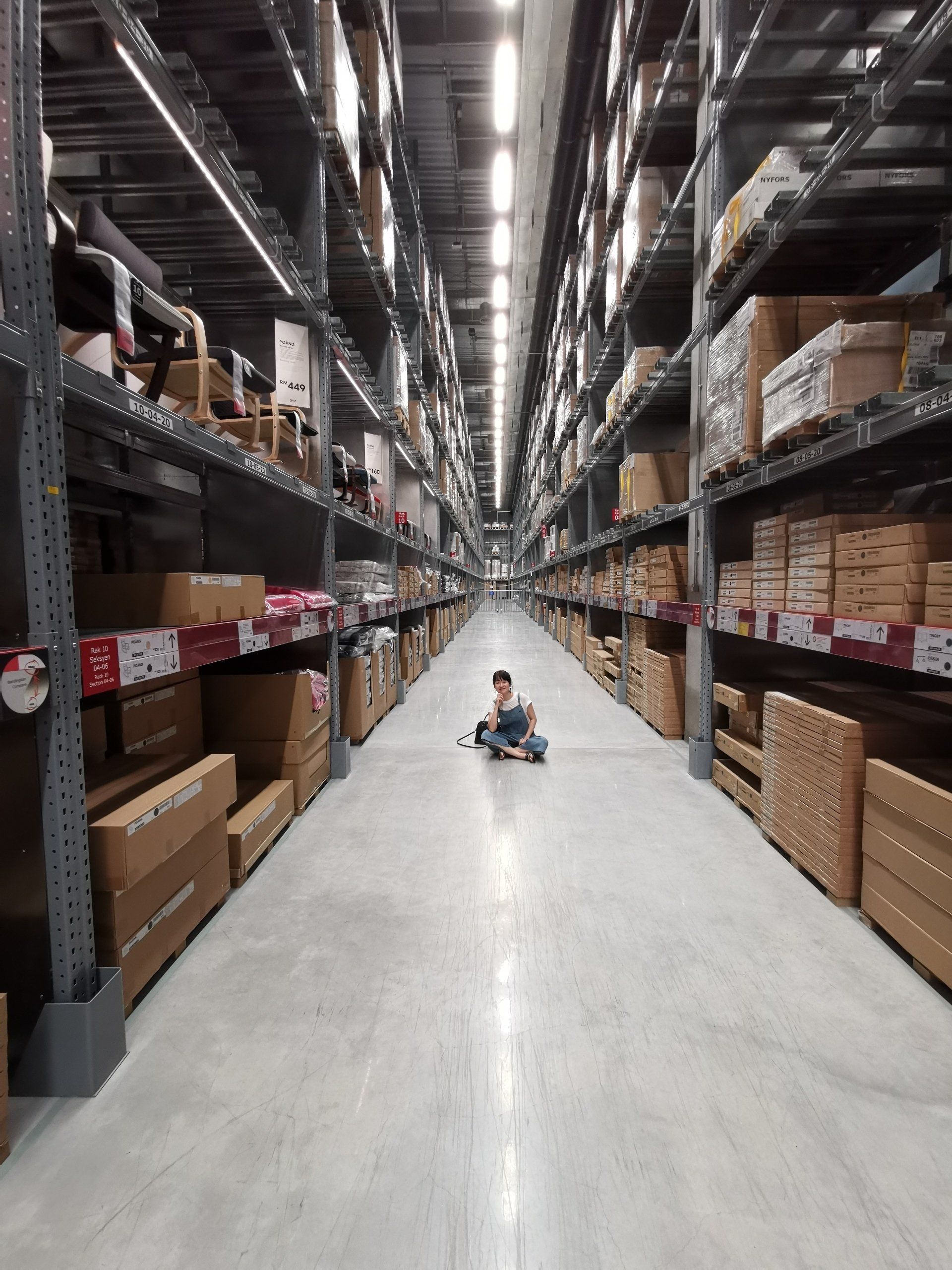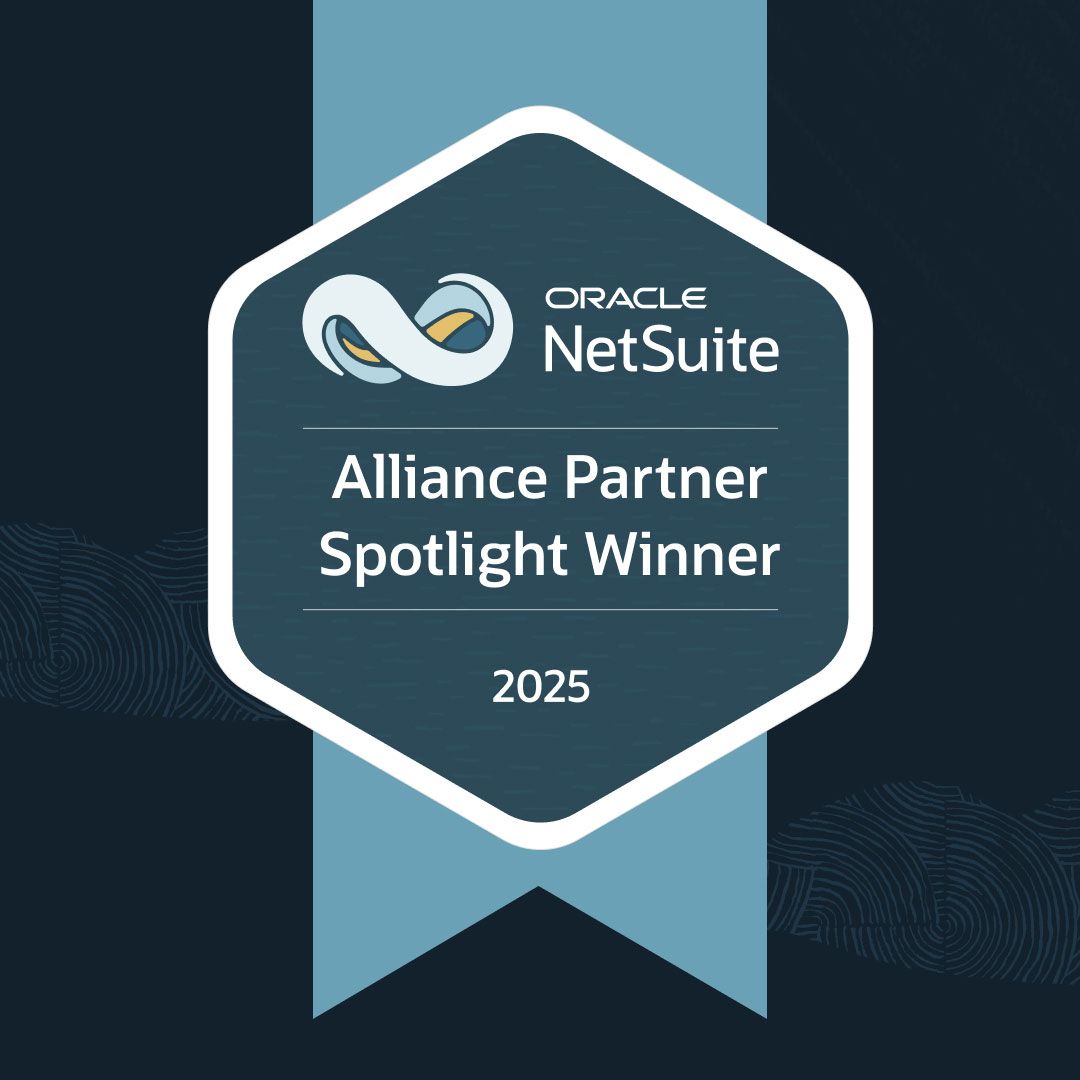How to Customize a Sales Order in NetSuite to Display Deposits Applied
Help your business grow more efficient (and, therefore, successful) by producing reports that are easier to read and analyze.
Data evaluation can consume valuable man hours in a flash, and that affects your bottom line. We know—we have to do it, too.
Fortunately, NetSuite has a few tricks you can use to speed up analysis. For example, suppose your accounts receivable and/or sales department wants to see, at-a-glance, the sum of all deposits applied against a sales order. With NetSuite, you don’t have to review related records and tally them up. Instead, you can quickly determine the sum and display it on a sales order in NetSuite.
The process just takes six steps, which include two saved searches, three custom fields, and a customization of the sales order form.
Customizing a Sales Order in NetSuite to Reflect Deposits Received
- Create Saved Search #1
- Header Section
- Search Title: Invoice Amount Paid by SO
- Public: Checked
- Criteria Tab
- Filter: Type, Description: is Invoice
- Filter: Main, Description: is True
- Results Tab
- Field: Amount, Summary Type: Sum
- Add or remove other fields as desired
- Available Filters Tab
- Filter: Created From, Show in Filter Region: Checked
- Click Save
- Create Saved Search #2
- Header Section
- Search Title: Customer Deposits by SO
- Public: Checked
- Criteria Tab
- Filter: Type, Description: is Customer Deposit
- Filter: Status, Description: is Not Customer Deposit: Unapproved Payment
- Filter: Main Line, Description: is True
- Results Tab
- Field: Amount, Summary Type: Sum
- Add or remove other fields as desired
- Available Filters Tab
- Filter: Sales Order, Show in Filter Region: Checked
- Click Save
- Create Custom Transaction Body Field #1
- Header Section
- Label: Deposited Amount
- ID: _deposited_amount
- Type: Currency
- Store Value: Unchecked
- Applies To Tab
- Sale: Checked
- Display Tab
- Subtab: Main
- Display Type: Hidden
- Validation & Defaulting Tab
- Search: Customer Deposit by SO
- Save & Apply to Forms Tab
- Click Unmark All
- Show: Check the appropriate box/boxes for the SO/SOs you use
- Click Save
- Create Custom Transaction Body Field #2
- Header Section
- Label: Invoice Payment
- ID: _invoice_payment
- Type: Currency
- Store Value: Unchecked
- Applies To Tab
- Sale: Checked
- Customer Payment: Checked
- Display Tab
- Subtab: Main
- Display Type: Hidden
- Validation & Defaulting Tab
- Search: Invoice Amount Paid by SO
- Save & Apply To Forms Tab
- Click Unmark All
- Show: Check the appropriate box/boxes for the SO/SOs you use
- Click Save
- Create Custom Transaction Body Field #3
- Header Section
- Label: Total Deposits Received
- ID: _total_deposits_rcvd
- Type: Currency
- Store Value: Unchecked
- Applies To Tab
- Sale: Checked
- Display Tab
- Subtab: Main
- Display Type: Normal
- Validation & Defaulting Tab
- Default Value: NVL({custbody_deposited_amount}, 0), Formula: Checked
- Save & Apply To Forms Tab
- Click Unmark All
- Show: Check the appropriate box/boxes for the SO/SOs you use
- Click Save
- Customize the Sales Order in NetSuite
- Navigate to Customization > Forms > Transaction Forms. Click Edit next to the sales order form you’re using.
- Screen Fields Tab
- Locate your custom field titled Total Deposits Received, and check the box in the Show column. Choose the desired field group, such as Primary Information.
- Click Save
- Repeat steps 6a – 6c if there are additional sales orders in NetSuite that you use and want to modify.
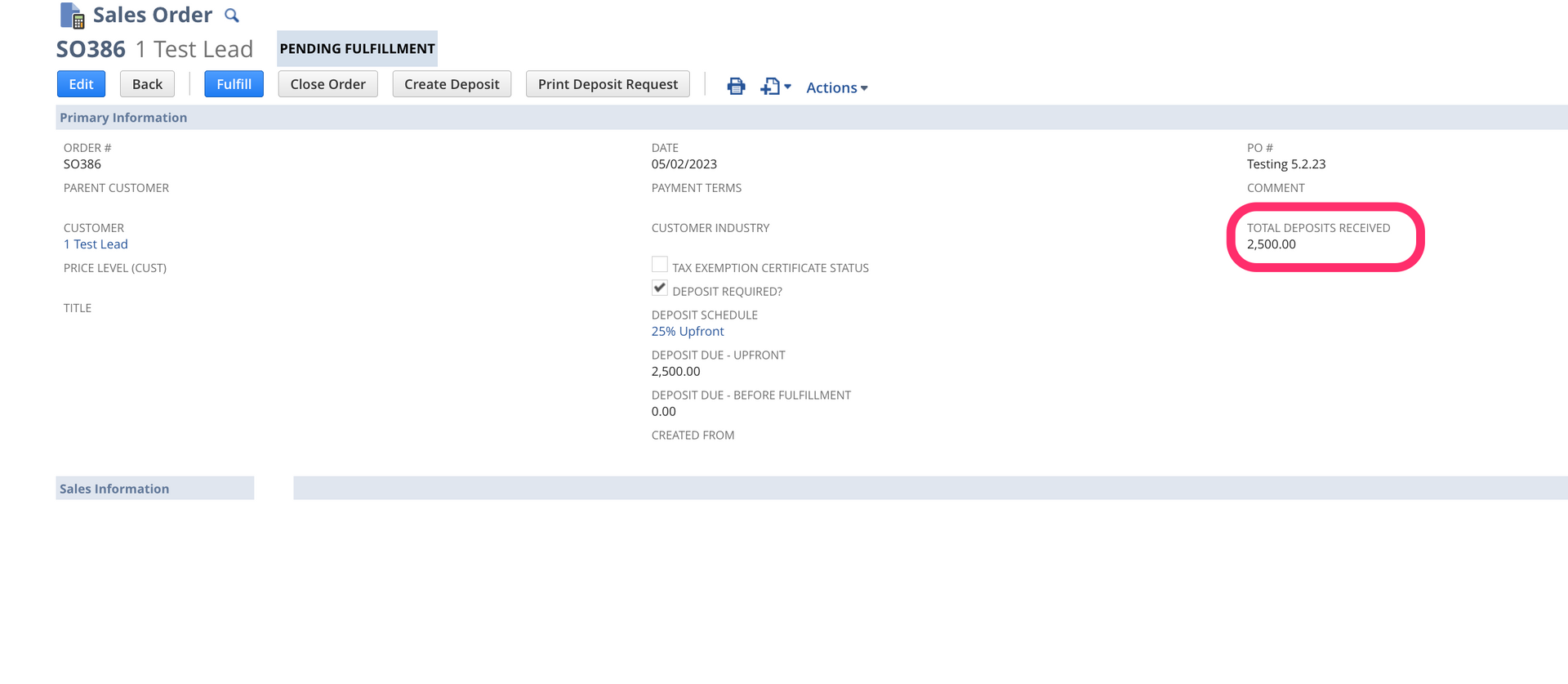
Blow Away the Competition
Stop fighting a software system that's working against you. Instead, enjoy the benefits of an ERP that knits your operations together seamlessly and provides the data and analysis you need to trounce your competition.
We know you can rise in your industry.
So, team up with SuiteDynamics to develop the ERP system your business needs. As NetSuite solution providers, we license, customize, and implement NetSuite ERP software for clients in any industry.
And the partnership doesn't stop there. We can continue working together long after go-live, maintaining the system, training staff, and adjusting the software to accommodate your expansion. So, start by contacting us for your free NetSuite demo.
Jennifer Dobson
is a SuiteDynamics
ERP Implementer
who is passionate about data integrity and crafting solutions for clients that exceed expectations. She holds a Master of Science in Business Management from Cardinal Stritch University and lives in Madison, WI with her two beloved Boston terriers. In her spare time, Jennifer enjoys hiking, nature photography, and making homemade soaps from organic ingredients.